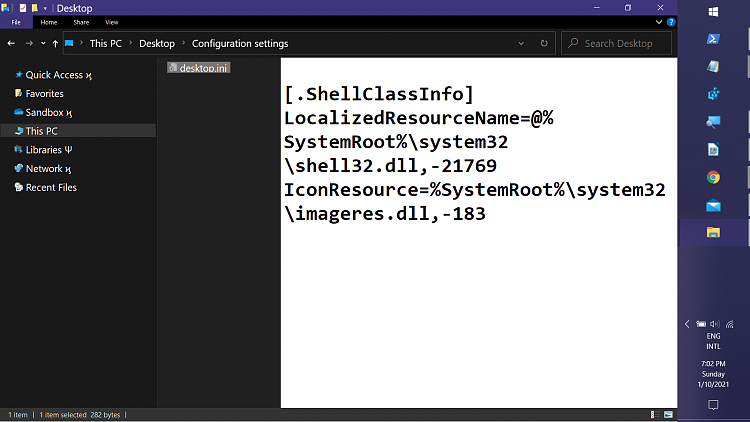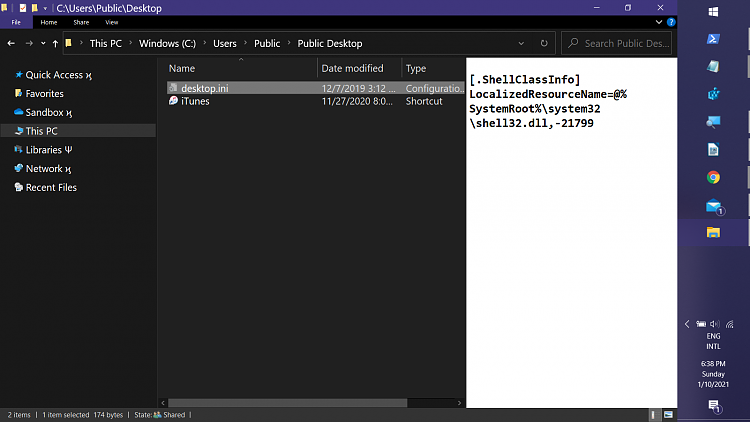New
#11
You went through a lot more trouble than you had to, first because you applied a "fix" unrelated to the actual problem, and then not getting the correct fix in the initial replies.
Thedesktop.inifile from your Desktop folder somehow got copied to the Pictures folder, changing its display name (LocalizedResourceName) to Desktop while nothing changed in the file system or theUser Shell Folderdesignations. Deleting the errantdesktop.inifile from the Pictures folder would have solved your issue. (the correctdesktop.inifile for the Pictures folder would have been re-created at some point by the OS)
For your current residual problem, check the contents of thedesktop.inifile in the Deskotp folder. It should be as follows:
If the contents look good, the Picture icon is lingering because of icon caching & should disappear on its own.Code:[.ShellClassInfo] LocalizedResourceName=@%SystemRoot%\system32\shell32.dll,-21769 IconResource=%SystemRoot%\system32\imageres.dll,-183
If the contents don't match, edit to match the above and be patient.
For instant gratification, you can force the correct icon on the Desktop folder under This PC (but not affect the correspoinding file system folder), save the following in a text file with a.regextension, the right-click the.regfile icon & selectMerge.
Code:Windows Registry Editor Version 5.00 [HKEY_CURRENT_USER\SOFTWARE\Microsoft\Windows\CurrentVersion\Explorer\CLSID\{B4BFCC3A-DB2C-424C-B029-7FE99A87C641}] [HKEY_CURRENT_USER\SOFTWARE\Microsoft\Windows\CurrentVersion\Explorer\CLSID\{B4BFCC3A-DB2C-424C-B029-7FE99A87C641}\DefaultIcon] @="C:\\windows\\system32\\imageres.dll,-183"


 Quote
Quote