New
#1
Deleted icons stay on desktop (not in desktop folder)
Ok, so I'm by no means a tech luddite, but this one has me stumped even after trawling some forums.
When I delete "some" icons from my desktop the icon does not actually disappear. It stays there on my desktop but is no longer active. I cannot click on it or interact with it in any way. The icon does disappear from the "desktop folder" however and there's no way I can see to get it off the desktop itself.
Take my screen shot for example, and look a the NetSpot icon. I deleted it. You can see it in the recycle bin, you can see it on the desktop (which I can not do anything with) but it is gone from the desktop folder.
This is the same whether I delete the file to the recycle bin or delete it permanently.
Baffled. Doesn't affect performance but means I have a range of icons (which now seem to just be part of the background) that I can not do anything with.
FYI, Win version: Windows 10, Version 2004 (build 19041.685)
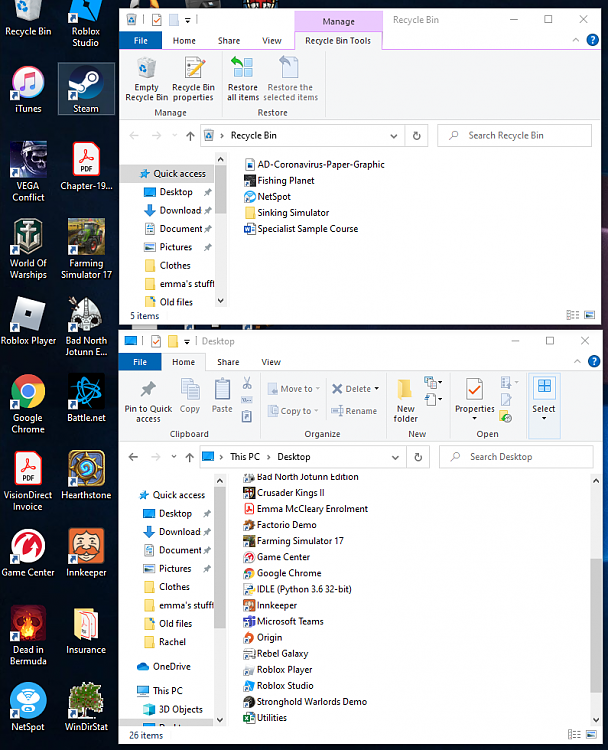


 Quote
Quote
