New
#1
Does anyone know how to disable UpdateNotificationMgr.exe UNP Task?
I've stumbled across this today for the first time. https://www.askvg.com/what-are-updat...in-windows-10/
The problem is that when I try to disable UNP \Microsoft\Windows\UNP I get The user account you are operating under does not have permission to disable this task.
Neither PSTools is working. When I try to execute PSTools using CMD as Admin I get Error establishing communication with PsExec service on.......:
The network path was not found.
In the past PSTools was working for me, but not any more. I do have Windows 10 Update Blocker. So I have the rest disabled. UNP was the first time I have spotted it running in the background briefly.
I'm pretty sure Windows 10 Updates will not be affected even if this task schedule was disabled. I've had Windows 10 updates disabled for the last 9 months since disabling them using an Update Blocker. But this is the first time I've stumbled across the UNP task schedule.
I tried SFC /Scannow now and get Windows Resource Protection did not find any integrity violations.
Windows 10 has never allowed me to delete or disable a Task Schedule normally without using PSTools! If someone knows how to overcome this I'll be very grateful!
My Windows 10 version is 1903 (OS Build 18362.720).
- - - Updated - - -
Problem solved!Just found a solution to disable the Universal Notification Pipeline schedule.
First of all, you need to download the Windows Update Blocker tool. Windows Update Blocker v1.6
In the Wub folder open Wub.ini file, open this with notepad and then add UNP=1 in [TaskScheduler_List] and then RunUpdateNotificationMgr=2,4 in the [Service_List]
After that you simply Open Windows Update Blocker tool and press the Apply Now button to reconfirm this change.
Then return back to your Task Scheduler and disable the task normally and like Magic the Task Schedule for UNP is now disabled!
It turns out this is much simpler than one could imagine. Without this tool it is impossible to manually disable the task scheduler yourself even with Administrator account. Windows is programmed to not let you, unless you use PSTools or the Windows Update Blocker tool.
If you want Windows Update again, no problem. Simply open Wub again and press Enable Updates and Windows update will work again. And after you're done updating Windows 10 you can disable it using the blocker tool again and you're good to go.

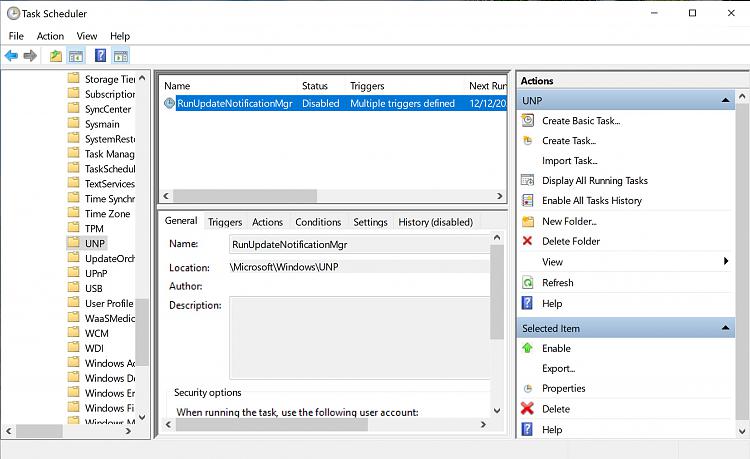

 Quote
Quote