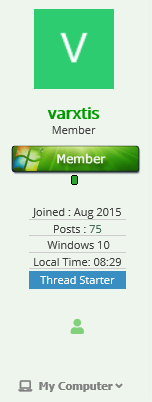New
#1
Is there a way to Screen Print Active Window straight to PNG?
Question: Is there a way of saving Screen Captures/Prints of JUST an active window as a PNG to the Screenshots directory like you can with [Start/Win + Print Scrn]?
[Alt + Start/Win + Print Scrn] doesn't even capture to clip-board.
What I know -
With windows there are a couple of ways of going about saving screen prints:
- You can press [Print Scrn] to capture the whole desktop or [Alt + Print Scrn] to capture just the active window. Either of these will capture what is currently on screen to your clip-board. Once you have your screen prints in your clip-board, you paste it into an image program to save or edit it.
- Alternatively there are two other was of saving Screen Prints while skipping image programs all together. First is using the "Snipping Tool" or "Snip and Sketch", both built-in apps in Windows. However, My favorite is [Start + Print Scrn]. This one is best for me because it creates a PNG of your screen print with just a key stroke. I don't have to worry about opening any other programs or saving name/location. I can just change that latter if need be. BUT the problem I'm running into I use multiple monitors... so when I do [Start/Win + Print Scrn], it saves a huge image spanning the two or three monitors in use. And this can be enormous since I use 4k resolution (with scaling) on one.
What I'd like to know is if there is a way of using the same process as [Start/Win +Print Scrn], except capture just the active window. I've tried adding "alt" (so, [Alt + Start/Win + Print Scrn]), but it doesn't do anything, literally. Oddly it doesn't even copy to the clip board. Does any one know?
EDIT: I changed the use of quotes to brackets to better define hotkeys.
Last edited by varxtis; 16 Nov 2020 at 22:30.


 Quote
Quote