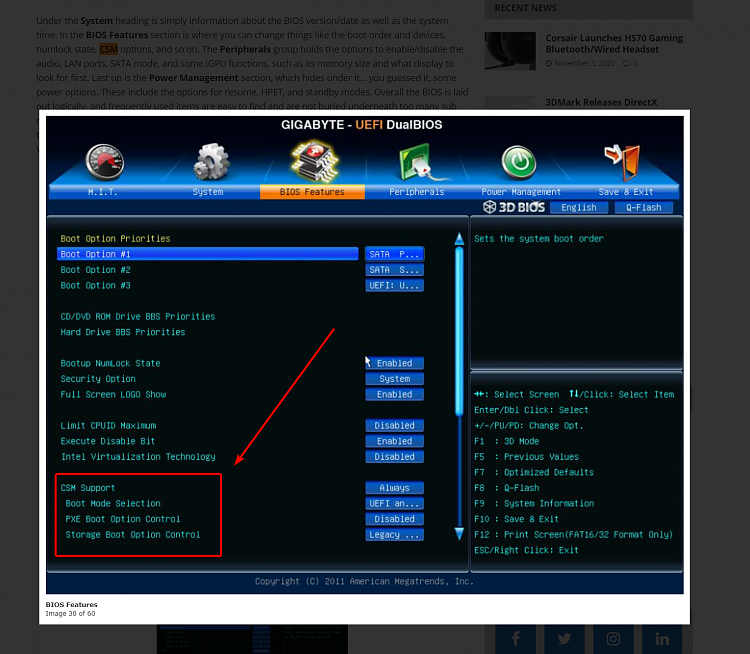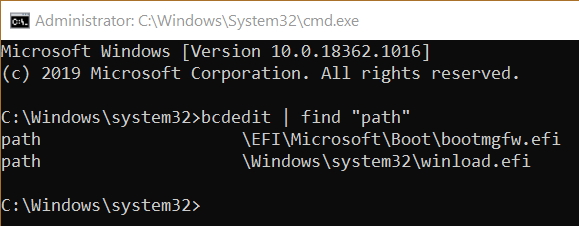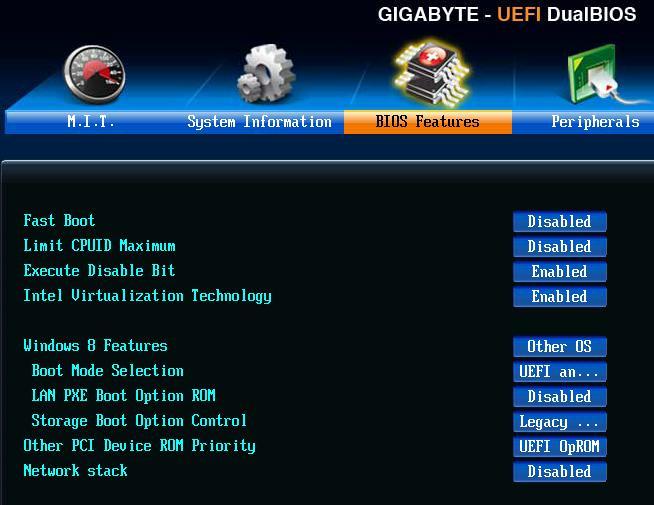New
#1
Missing Bootable devices in BIOS after removing Ubuntu dual boot
Windows 10 Pro, Version 2004, OB build 19041.572
I have a Gigabyte GA-Z77X-UP4 TH mb. My BIOS has been set to UEFI for a while now and I had no issues with it. When I needed to boot into some live cd or flash drive, I would press F12 at boot and have a list of bootable devices to choose from. I also saw all of these devices in the BIOS, where I could choose them for a boot order.
I found myself using Ubuntu quite often with the “try ubuntu” option, so last week I decided to install it as a dual boot. I used a secondary hard drive for the Ubuntu partitions (not C.) After a few days, I decided to get rid of the dual boot. I went through all the steps to delete it; deleting the ubuntu partitions, and using diskpart to get GRUB removed from the boot loader. Although after this, the computer would boot right into Windows, for some reason, the ubuntu was still listed in bcdedit /enum firmware, so I also used bcdedit /delete to delete that.
Here’s the issue that I have now:
When I press F12 to boot into a live CD (or flash drive), the only boot option is Windows. In my BIOS, in the boot order section, I can only choose Windows; there is no more list of all my drives and CD ROM to choose to boot from.
The only way to get back the list of bootable devices is if I switch the “Boot Mode Selection” from “UFEI only” to anything else, like “UEFI and LEGACY” or “LEGACY only.”
However, if I switch to anything other than “UEFI only,” the computer won’t boot into windows; I get an error saying, “Reboot and select proper boot device.”
I am 99% sure that before I did the dual boot, I had “UEFI and LEGACY” selected in the BIOS and in Windows System information, it would show that my BIOS is UEFI.
What I need now is to be able to see a list of bootable devices in my BIOS, including my CD ROM, so that I can choose to boot from a CD or flash drive when desired, and of course, that my computer should boot into Windows when I just want to boot normally.
Notes:
- Fast boot is disabled.
- I read that Secure boot should be disabled but I don’t have that setting.
- I read that CSM should be disabled but I don’t have that setting.
- My C drive (SSD) is GPT, Active & System.
Any suggestions?


 Quote
Quote