New
#21
Windows Time Service not running and did not update with time change
-
-
New #22
I have done a backup image of my computer using acronis true image and made a backup of the registry. So I will double click on the file that FreeBooter posted and see if that resolves the issue for me.
Rick C. I do understand that you cannot stop a service that is not yet started but I can't seem to start it either. I just ran the set of commands as were suggested and the one to stop the service happened to be one of those commands. But even if the stop service command would not work since it was not started to begin with, wouldn't the command to start the service still work if there wasn't a problem? I did try just running the rest of those commands without running the one to stop the service and I still get the same results
- - - Updated - - -
I did double click on that registry file and got this message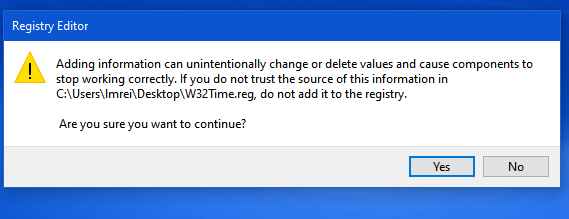 I wasn't sure what to do so I clicked no. Should I have clicked yes?
I wasn't sure what to do so I clicked no. Should I have clicked yes?
I have to go check on my mom and see how things are going with the visiting nurse. Will be back in a bit.
- - - Updated - - -
I just went to the clock in the lower right corner of my computer, right clicked and selected to adjust the time and date, when that screen opened I noticed that it is stating that the Last successful time synchronization: 10/18/2019 5:37:52 PM ??? I do not recall having to change the clock manually back in the spring or last fall but I know that the sync now is not working. I know that I do not have a copy/image of the hard drive that is that old but I am guessing that perhaps this issue on my computer may in fact be something that has been there since October of last year.
I guess that I maybe I did have to change it manually in the spring as well as last fall, but I honestly don't remember having to do that. hmmmm.....
- - - Updated - - -
I have been doing some more researching and I am now wondering if I should check the BIOS Clock for accuracy? I did find information on accessing the BIOS but now looking for information on how to check the bios clock for accuracy. That information states that "if not, then replace the the CMOS battery. I did find out which battery it uses but still looking for information on how to check the bios clock for accuracy.
- - - Updated - - -
this was the post that I thought I entered information in Brink
- - - Updated - - -
I did add that registry file that was posted by FreeBooter - my question now is how do I know if this has resolved the issue or do I just have to wait until the clocks change again in the spring?
Thank You
-
New #23
Windows uses time.windows.com as the default time server. If that time server is not working for you or if you want to use some other custom time server, you can do that too.
Open the command prompt as admin and execute the following command.
Code:w32tm /config /update /manualpeerlist:time.server.url.com
Don't forget to replace time.server.url.com with the actual time server URL. You can use the pool.ntp.org: NTP Servers in Global, pool.ntp.org to find the time server addresses of different countries and places.
As soon as you execute the command, Windows will access that time server, gets the time and syncs it with your system.
-
New #24
I did allow that .reg file that you suggested and I just ran that command that you gave me. I just right clicked on the clock in the lower right corner, selected adjust time and date and from there I saw that under Synchronize your clock it now states: Last successful time synchronization: 11/11/2020 9:54:09 AM Time Server: time.server.url.com
So synchronization is now working and hopefully when the clocks go forward again in the spring all is working again.
I can't thank you enough for all the help
-
New #25
-
New #26
I thought that my problem had been resolved and was thrilled to see that when I turned on the computer this morning that the clock had in fact gone forward the hour. But oddly enough the clock went back an hour a few hours later???
I tried using the registry file that was posted earlier and the clock still didn't go forward so I check the settings and it stated that the last time it synchronized was 11/2/202/ at 1:00:16 AM timer server: time.windows.com
I thought that was odd since this morning it was showing the correct time.
Anyway, I clicked to synchronize and it just kept running that little circle as if it was trying to synchronize. I decided to try opening a command prompt with admin privilege's and ran the following command w32tm /config /update /manualpeerlist ool.ntp.org
ool.ntp.org
looked down at the clock and it was showing the correct time again.
The clock is now working but was wondering if anyone had any idea what the heck is going on. Thank You
-
New #27
To bypass Windows Time issues, I switched to the free Meinberg NTP software three years ago, Meinberg NTP Software Downloads, which sets the time accurately and replaces Windows Time, if you wish. I have a dual boot with Linux Mint, and Windows 10 always read/set the wrong time. Meinberg is 32bit, and flawless.
-
-
Related Discussions


 Quote
Quote