Hi, thanks, please confirm if you actually see the lock and login screen before seeing that screen, which appears to be some sort of corrupted version of Settings.
No, I did not see any such things. All it did was attempting to proceed to the desktop in the usual way - the profile name, with "Welcome" below that for about 10 seconds, and then straight to this screen from Hell!
As it's probably 1909 (you can confirm once you can access a command prompt) this presumably hasn't arisen from an update or upgrade.
No. That much I do know.
It's good that you are using disk imaging- if the image is reasonably recent, that would seem the obvious way to proceed. However you will be aware that all data on the restored partition is overwritten, so you may wish to recover data or, better, create a new image to permit later recovery from that image before doing so.
This is why I recommend trying to keep personal data off C: as far as reasonably possible.
I have restored from an image before and I am aware that I will lose everything. Not a big deal because I save all my data to a logical partition.
I do still recommend you test your disk(s). It is quite possible for a PC to be running quite normally, but the disk is degrading- you will be aware of how defective sectors are reallocated from a pool, for example.
(A useful option is to run Crytal Diskinfo-free- in the background, set alerts against thresholds, so degradation means you are alerted- and especially so for Storage Spaces and Raid)
Sure, I will use that to check the disk. Thanks for your helpful response and the great links.
You can create a live boot disk using another PC, then boot from that and run tests as described. E.g. Google
Kyhi's live boot disk
Bob Omb's boot disk
You can boot your PC from a Win 10 bootable disk, via Repair your computer to a command prompt, and so run chkdsk and sfc /SCANNOW offline, although these are of limited vaue of course.
How to Run SFC OFFLINE (System File Checker tool) - wintips.org - Windows Tips & How-tos
Having booted from such a disk, you can use utilities provided or portable programs to test your disk and examine partitions, recover data etc.
If you do in fact see a login screen, you click the power button on that screen, SHIFT left click Restart, and thus navigate to Safe Mode.
If not, then from a command prompt (e.g. booting from a Win 10 bootable disk) see Option 3:
Boot into Safe Mode on Windows 10
Unfortunately without being able to boot normally, you can't perform an in-place upgrade repair install.
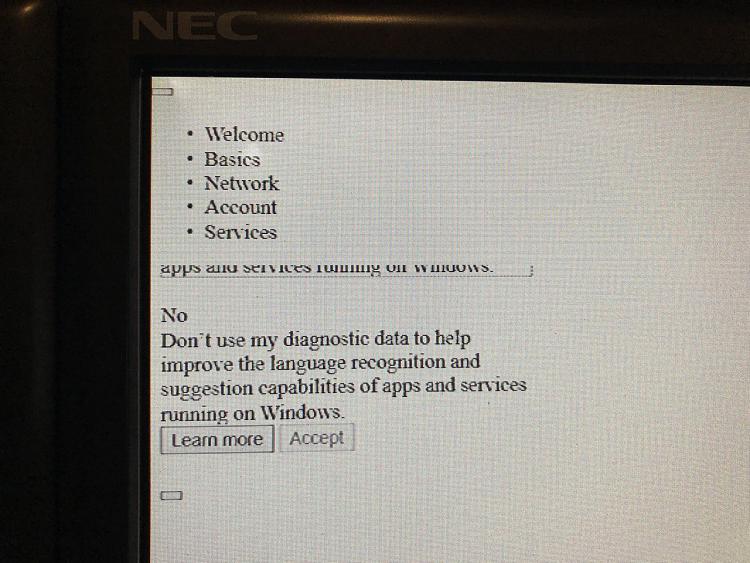


 Quote
Quote
