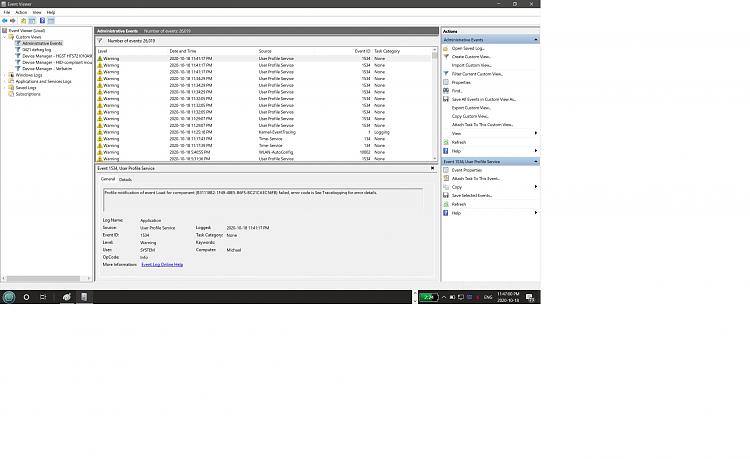New
#1
Computer keeps waking up from sleep/hibernation
Winver: 19041.572
Allow wake timers is off in power options.
I made it hibernate yesterday around 5AM and look at how many times it woke up and went back to sleep:
I ran this command on powershell "Get-WinEvent -Providername Microsoft-Windows-Power-Troubleshooter -MaxEvents 5 | Format-List TimeCreated,Message"
TimeCreated : 10/18/2020 10:08:59 AM
Message : The system has returned from a low power state.
Sleep Time: 2020-10-18T13:53:44.767008300Z
Wake Time: 2020-10-18T14:08:59.458164000Z
Wake Source: Unknown <---- All are unknown
TimeCreated : 10/18/2020 9:33:28 AM
Message : The system has returned from a low power state.
Sleep Time: 2020-10-18T13:18:14.481830300Z
Wake Time: 2020-10-18T13:33:27.563907500Z
Wake Source: Unknown
TimeCreated : 10/18/2020 8:57:58 AM
Message : The system has returned from a low power state.
Sleep Time: 2020-10-18T12:42:43.693269100Z
Wake Time: 2020-10-18T12:57:57.307187900Z
Wake Source: Unknown
TimeCreated : 10/18/2020 8:22:27 AM
Message : The system has returned from a low power state.
Sleep Time: 2020-10-18T12:07:13.485510500Z
Wake Time: 2020-10-18T12:22:26.675844100Z
Wake Source: Unknown
TimeCreated : 10/18/2020 7:46:57 AM
Message : The system has returned from a low power state.
Sleep Time: 2020-10-18T11:31:42.623408600Z
Wake Time: 2020-10-18T11:46:56.936104000Z
Wake Source: Unknown
I have to completely shut down the computer to keep it off.
I ran this other command:
Get-ScheduledTask | where {$_.settings.waketorun}
TaskPath TaskName State
-------- -------- -----
\Microsoft\Windows\.NET Framework\ .NET Framework NGEN v4.0.30319... Disabled
\Microsoft\Windows\.NET Framework\ .NET Framework NGEN v4.0.30319... Disabled
\Microsoft\Windows\InstallService\ WakeUpAndContinueUpdates. Disabled
\Microsoft\Windows\InstallService\ WakeUpAndScanForUpdates Disabled
\Microsoft\Windows\Media Center\ mcupdate_scheduled Ready<----
\Microsoft\Windows\Media Center\ StartRecording Ready<----
\Microsoft\Windows\SharedPC\ Account Cleanup Disabled
\Microsoft\Windows\UpdateOrchestrator\ AC Power Install Ready<----
\Microsoft\Windows\UpdateOrchestrator\ Backup Scan Ready<----
\Microsoft\Windows\UpdateOrchestrator\ Reboot Ready <----
\Microsoft\Windows\UpdateOrchestrator\ Reboot_AC Disabled
\Microsoft\Windows\UpdateOrchestrator\ Universal Orchestrator Start Ready<----
How do I disable these and can I disable them? Any other solutions?
I just did this:
Per this page:
Windows 10 May 2019 update (1903) breaking sleep - Hacker's ramblings
Not sure if that will work.
- - - Updated - - -
It didn't work. Just went had lunch and it was on when I came back.



 Quote
Quote