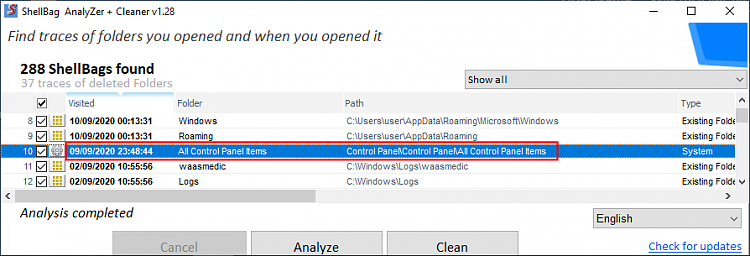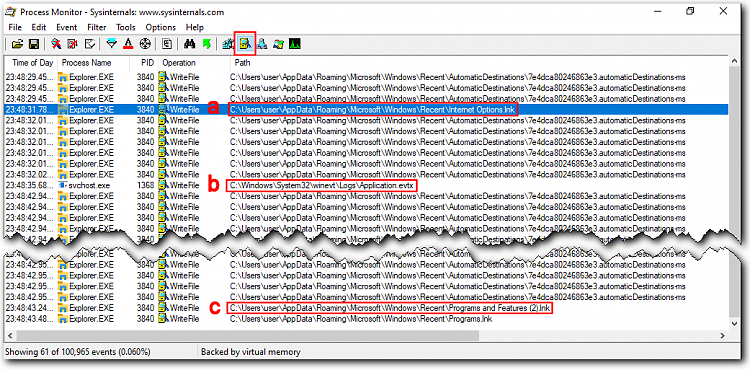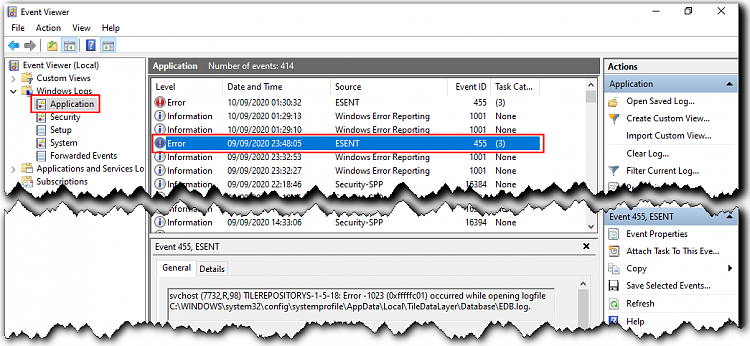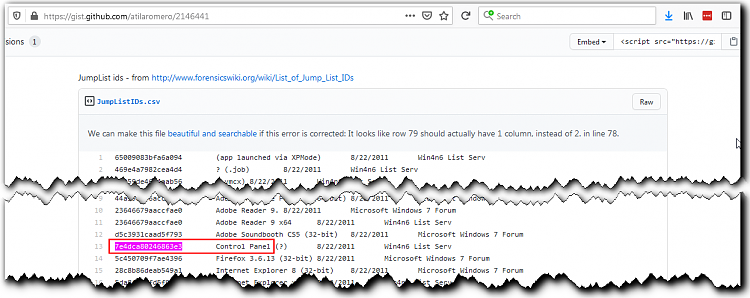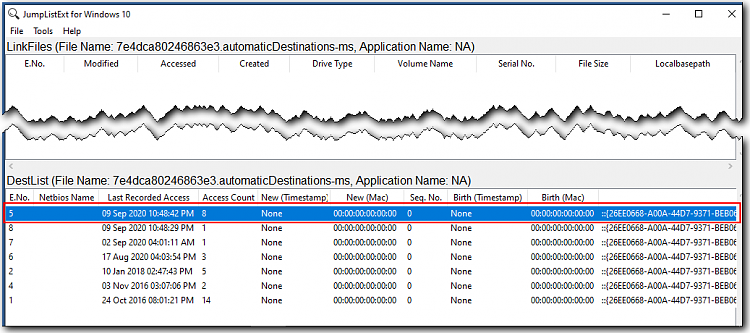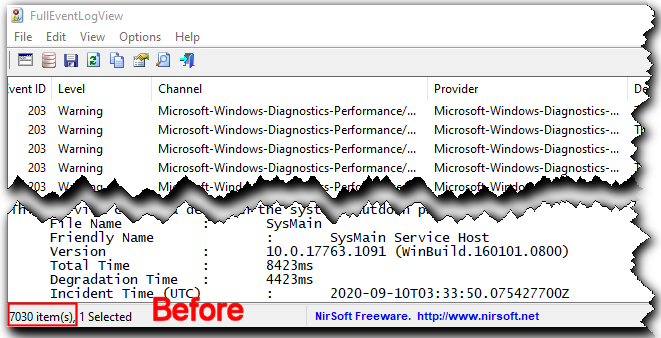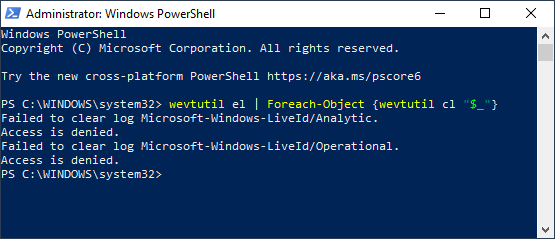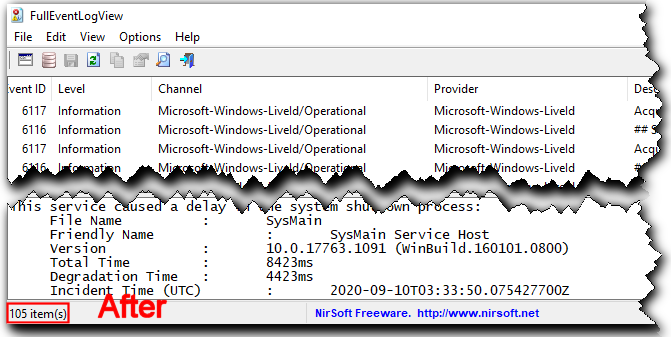New
#1
Control Panel Windows 10 Logs
Silly question maybe, but does Windows 10 create logs of when you open any of the options in Windows 10's Control Panel? For example, if I were to go to Program Features or Internet Options, does Windows 10 create a log of a user entering either of those?


 Quote
Quote