New
#1
After installation and re-installation, boot issues continue...
Although there is already a thread, I open a new one because I would like to give a more detailed description of the extremely annoying situation I'm in.
About a month ago I switched from Win 7 to Win 10.
My Win 7 system:
SSD - Win 7 greek (Samsung SSD 840 Pro 128 Gb)
HDD 1 - Win 7 eng
HDD 2 storage
HDD 3 storage
HDD 4 storage
My Win 10 system:
SSD 1(860) - Win 10 Home v.2004_greek (Samsung SSD 860 Evo 250 Gb) brand new
SSD 2 (840) - Win 10 Pro v.1909_eng (Samsung SSD 840 Pro 128 Gb)
HDD 1 storage
HDD 2 storage
HDD 3 storage
The SSD 2 installation (the old SSD) worked and still works without problems. A boot-related problem occurred in SSD 1 installation (brand new disk), after two weeks of normal function. ''Preparing Automatic Repair'' appeared all of a sudden. After trying some things without success I decided to proceed to a clean installation of v.1909 (I had the, apparently wrong, impression that something happened after some Windows Updates in combination with the new v.2004).
So yesterday I made Secure Erase (with Samsung Magician) and clean installation of Win 10 Home v.1909.
After 4-5 normal boots (yesterday), this morning a blue screen came out. The error: NTFS_FILE_SYSTEM
I think that's the point where the whole thing seems too much of a coincidence.
After restart, in the Advanced Options screen I chose Automatic repair but the spining circle kept stuck for about 15 min before I shut down the pc.
That's what happens now, every time I try to boot the SSD1, spining circle keeps stuck...
My next step was to try Repair with bootable USB. No success too.
But things get worse...
SSD 1 is no more accessible from the other disk's installation.
I can see it in the BIOS and in Disk Management though.
I wonder if it's time to start thinking about hardware. Maybe a defected disk (although brand new) or some kind of matching issue between the old motherboard and the new disk...
What do you think?
Last edited by Skakner; 27 Aug 2020 at 02:13.

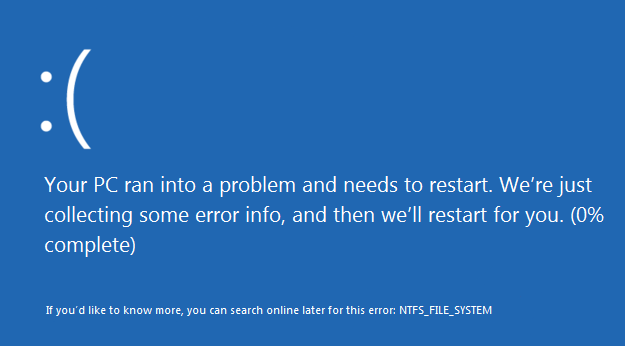




 Quote
Quote




