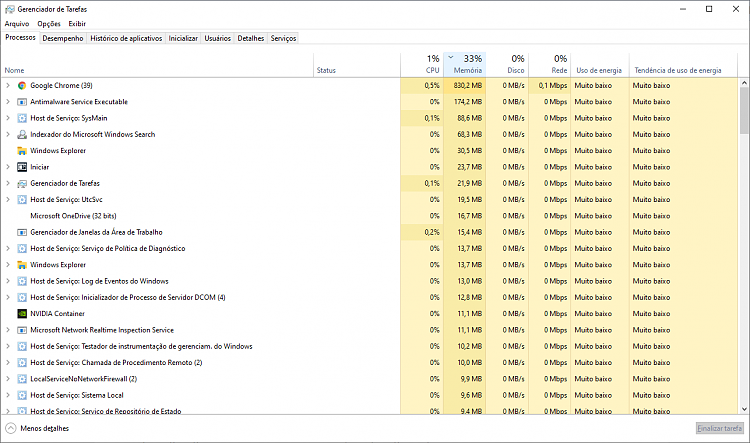New
#1
Windows 10 2004 finally here, but...
Last Friday I finally could update to 2004, and it was the NVIDIA driver incompatibility that was causing the delay.
But now my PC is getting slow even with the most basic tasks, like opening File Explorer.
When I opened the programs I use daily running together (like Chrome, Maxthon, IrfanView, Foxit Reader) I got some freezing, "not responding" warnings. etc.
Is there anything I need to do after installing the 2004 update that can fix that? TIA.
Windows 10 Pro 2004 19041.450


 Quote
Quote