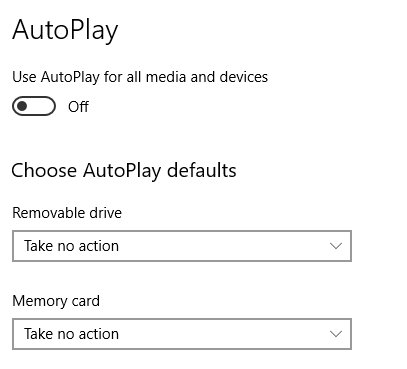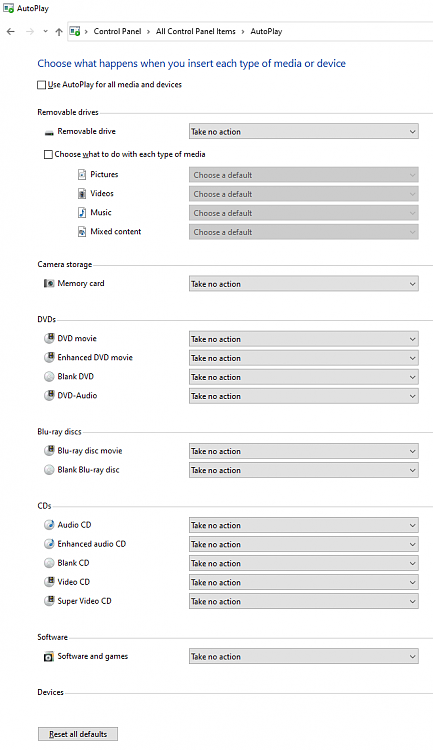New
#1
Autoplay Madness
I turned off Autoplay in settings
I turned off Autoplay in Group Policy (both system and user)
I set the default autorun behaviour to "do not execute any autorun commands" (both system and user)
and yet, I have a USB stick that when inserted brings up a Run window and types in a web address. It's not malicious - it was a marketing freebee from a winery. But it shows me a flaw in turning off autoplay. How do I really REALLY turn off ALL forms of autoplay/autorun?
Here's the really weird thing - there is no file to run on this USB stick. Just a System Volume Information folder. Files are not hidden. How did they even do this?
Windows 10 update 2004 with this week's optional fix


 Quote
Quote