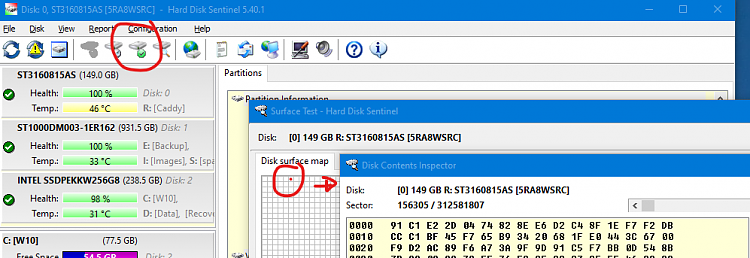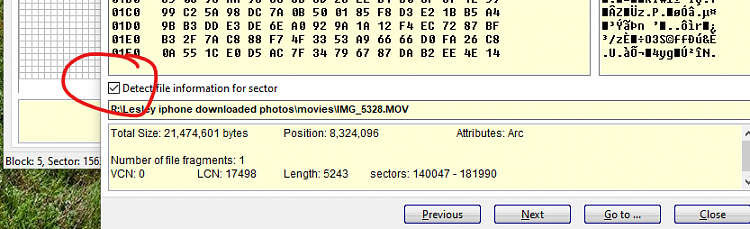New
#1
Hw to find which files are affected by a bad sector?
I've just cloned one hard drive to another using Acronis True Image (I've done this many times before).
This time I had a handful of bad sector errors on the source drive which I had to ignore in order for the cloning process to continue.
I have the bad sector numbers, how can I use these to find out which files are affected?
I also checked Event Viewer and it of course reports Bad Block in a few places which must correspond to the sector errors but of course there's still no indication of which files are affected.
Thanks


 Quote
Quote