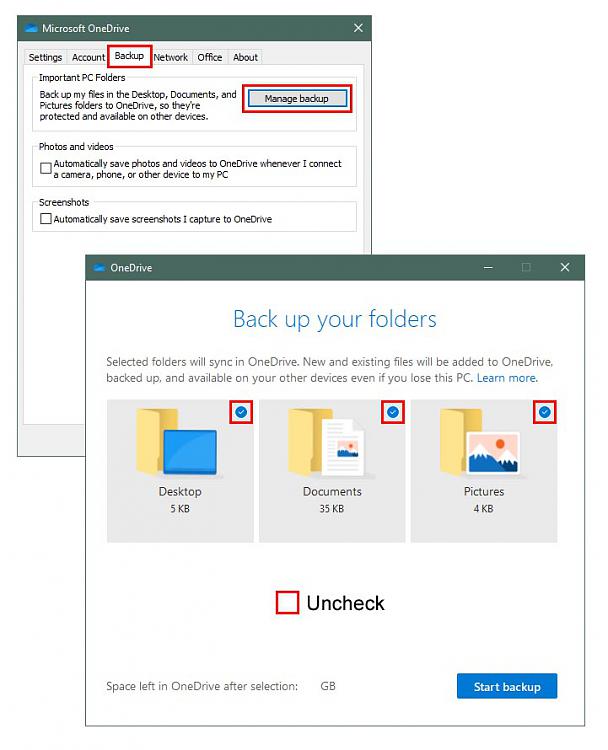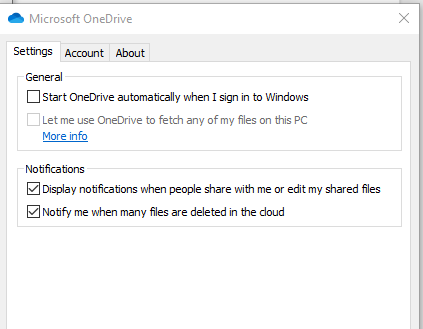Onedrive full, cleaned up, now most of my desktop items are gone?
-
Onedrive full, cleaned up, now most of my desktop items are gone?
I hope this is a good place to ask.
I got a notification that my OneDrive was approaching "full". I rarely use OneDrive, so I was at a loss how it filled up. I went to my OneDrive account and found a lot of files that were years old, so I deleted all of them.
Now my desktop is bare. Few shortcuts survived. Even my background image was gone.
I went back to my OneDrive account and I went to the "Recycle Bin" and selected "Restore All".
My OneDrive is now almost full again, but the desktop items are still missing.
1) Is there an easy way to restore them?
2) How do I stop OneDrive from deciding for me which files, especially my desktop, to save on OneDrive?
-
-
Try rolling back to a System Restore point before you made the changes.
-
1) Is there an easy way to restore them?
2) How do I stop OneDrive from deciding for me which files, especially my desktop, to save on OneDrive?
1. You should see a folder called Desktop when you 'View Files Online', you could download them from there.
2. Sounds like you somehow selected 'Back up your folders' under Settings > Backup > Manage Backup.
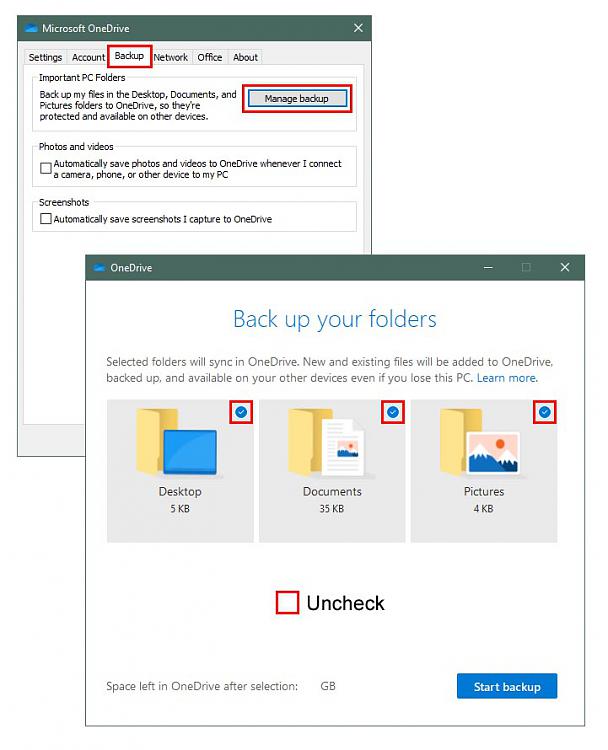
-
-
![]()
2) How do I stop OneDrive from deciding for me which files, especially my desktop, to save on OneDrive?
One of the traps many users fall into is linking OneDrive with their systems personal folders ...
(My) Documents/Pictures/Music/Desktop/etc, and forget (or not realise) that OneDrive is a "syncing" process - it works both ways.
Note the warning message when you delete a file/folder from OneDrive ....

OneDrive is dangerous and should be controlled with vigilance, it can totally take over unless user specific settings are applied
Check :
What drive is OneDrive connected to ? Can't tell ... no, because OneDrive stupidly doesn't show it !
So, open OneDrive program, click on the icon in the SysTray, click on the ... elipsis symbol (More), and go to Settings
Click on Account tab and choose Unlink this PC (this will "disconnect" OneDrive from the default setup which connected it to your computer, more than likely your personal folders). Now, whatever you do in OneDrive (online, web site access) or on your computer, won't be synched back-and-forwards.
Now, you need to decide what you want OneDrive to be used for, and how to set it up.
RECOMMEND : OneDrive is NOT a backup resource. It primarily should only be used to synch files for access between device (The OneDRive splash screen actually refers to putting files in OneDrive to anable access
My method (personal choice) : I've created a separate partition drive (but a separate folder will also do), called One Drive outside the system user folders location (i.e not in C:\Users\{username} folder (note the space One{space}Drive; if you call it OneDrive it's quite possible Windows will sniff it out, get confused and treat it as THE default system OneDrive drive/folder ... and you're back to square 1 !
Setup a backup program to copy any files/folders that you want in OneDrive (I use SyncBackFree). Run that manually as required, or setup periodic auto run with Task Scheduler
Open OneDrive program > Settings > sign in ... you will now find that the splash screen indicates that the default linking location is C:\Users\{username}\OneDrive ... right where your personal user folders are stored ! Click on Change location > navigate to the newly created backup folder/drive One Drive.
It's a bugger, I hate it .. but it's a convenient resource for file sharing between devices (and I'm not interested in anything G**g*e !!)
Now, OneDrive will only sync and touch files in that location, and not in your system user folders location.
If you don't want to use OneDrive at all, just stop it from starting when you logon. Ctrl+Alt+Del > Task Manager > (click More details if you can't see all the tabs along the top) > Startup tab > find OneDrive > right-click > Disable. Reboot.
Notwithstanding any/all of the above, you should always have a (alternative) regular backup of all your personal data.
-
As a home user I really don't need OneDrive and as mentioned above it can mess things up if you're not sure of it. It's available online if you want to share or keep a particular file or folder every now and again. So as well as unlinking and unchecking folders I just un-tick the box to stop it loading automatically when I sign in to Windows. I suppose you could simply uninstall it but there might be a time that I will need to use it, you never know, so I leave it installed.
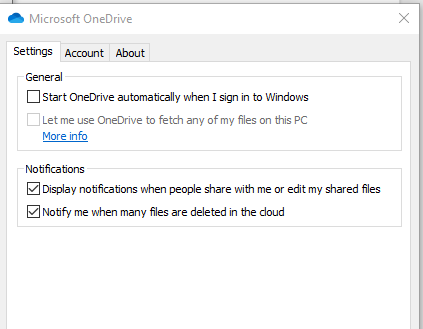
-
Setup a backup program to copy any files/folders that you want in OneDrive (I use SyncBackFree). Run that manually as required, or setup periodic auto run with Task Scheduler
I also use SyncBackFree. OneDrive was never a backup plan, just a way to exchange files between PCs.
- - - Updated - - -
1. You should see a folder called Desktop when you 'View Files Online', you could download them from there.
This is what I wound up doing.
2. Sounds like you somehow selected 'Back up your folders' under Settings > Backup > Manage Backup.
No, I did not. When I went to settings every folder was selected. I would not have done that. I am wondering, could one of the MS updates have turned them all on? Check your settings.
-
No, I did not. When I went to settings every folder was selected. I would not have done that. I am wondering, could one of the MS updates have turned them all on? Check your settings.
Currently here's what I'm seeing AFTER the account is setup:
By default they're all checked everytime [Manage Update] is opened. ( Hardly any MS surprise there )

However, I think one must press the [Start Backup] button for it to take effect at this point.
Setting up the account again for the first time, on a fresh install, had a similar dialog, but was different in one important way.
As I recall when I did a clean install of 2004 end of June, and had to setup my OneDrive account again, there was a similar dialog, one that was new to me since I'd clean installed 1909 last November.
This time, I had to explicitly UNSELECT these Folder boxes that are checked. Otherwise, I believe there's a [ Next ] button during setup that then acts as if it were this [ Start Backup ] button.


 Quote
Quote