New
#21
Thanks. I like the sound of this approach. I can worry about moving to UEFI in the future, if ever. As thereís already a system reserved NTFS partition, can I skip the formatting step? That way I can switch back to UEFI in the BIOS settings if thereís a problem, and it will still boot in the same way as it currently does. Would that work?
Iíd like to understand better whatís going on at the moment please so that hopefully Iím less likely to break things in the future! I assume there are some UEFI boot files currently in the system partition and I need to replace these with the legacy boot ones?
- - - Updated - - -
These are my boot options:
Apologies if thatís upside down, seems a bit unpredictable with an iPad.

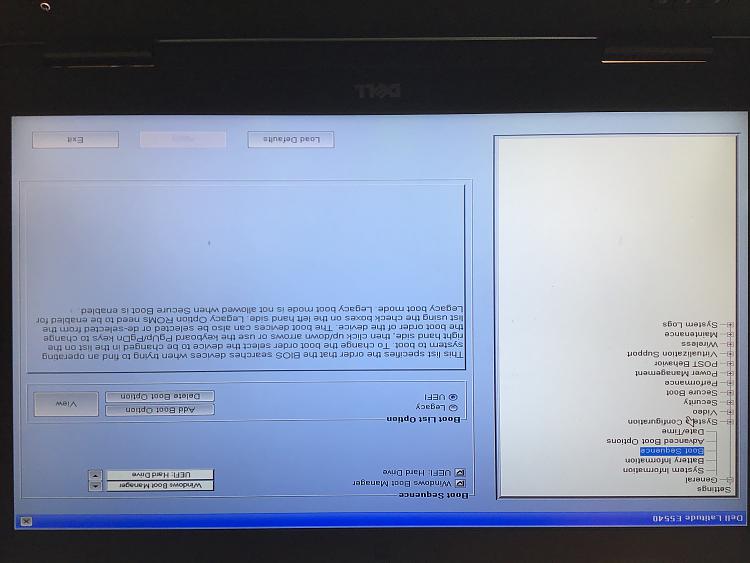

 Quote
Quote
