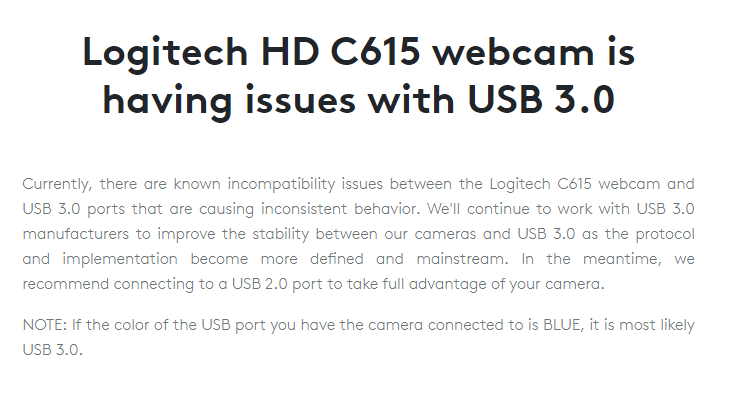New
#1
Help determing why PC won't enter sleep mode
I have a webcam that is apparently preventing my computer from sleeping.
I have the following listed when I runpowercfg /requests:
C:\WINDOWS\system32>powercfg /requests
DISPLAY:
None.
SYSTEM:
[DRIVER] HD Webcam C615 (USB\VID_046D&PID_082C&MI_00\7&3772e1ad&0&0000)
An audio stream is currently in use.
[DRIVER] Legacy Kernel Caller
AWAYMODE:
None.
EXECUTION:
None.
PERFBOOST:
None.
ACTIVELOCKSCREEN:
None.
I then added a request override to prevent the webcam from blocking sleep:
C:\WINDOWS\system32>powercfg /requestsoverride DRIVER "HD Webcam C615 (USB\VID_046D&PID_082C&MI_00\7&3772e1ad&0&0000)" SYSTEM
I then verified the override was present by running the following:
C:\WINDOWS\system32>powercfg /requestsoverride
[SERVICE]
[PROCESS]
[DRIVER]
HD Webcam C615 (USB\VID_046D&PID_082C&MI_00\7&3772e1ad&0&0000) SYSTEM
The override appears to exist, yet every time I wake up in the morning my computer is fully on, i.e. all GPU and motherboard lights are on, and touching the mouse or keyboard immediately wakes up the monitor and brings me to the desktop with everything exactly as I left it. Prior to plugging in the webcam, I would wake up in the morning to find all of my computer's lights off, and touching the mouse or keyboard would make the computer go through the boot up process again, but would then restore my desktop as I had left it before.
I then ran the following to look at the diagnostics:
C:\WINDOWS\system32>powercfg /systemsleepdiagnostics
System Sleep Timeline report saved to file path C:\WINDOWS\system32\system-sleep-diagnostics.html.
I cannot quite figure out how to interpret the results. Here is a screen capture from last night (technically early this morning):
The "TIME USER WENT IDLE", 01:56:22, is correct based on when I left my computer to go to bed. The "IDLE DURATION" implies that something woke my computer up at around 5:45 AM. I live alone and know that no one touched the computer at this time, and from looking at the report the "Power Requests" from "HD Webcam C615" are highlighted in red, along with the /Dev below it. Does that mean the webcam woke my PC up? Did my PC even go to sleep to begin with? The "System Idle Events" at the bottom of the screenshot shows a lot of events with the description "The system idle time was reset because: The system detected user input.", all of which correspond to times I was actually at my computer.
The next session in the diagnostics file is as follows:
It appears the computer went idle again after being woken up at the end of the previous session, but was then woken up at around 7:30 AM. Again, no one physically touched the computer at this time. When looking at "Power Requests", I again see "HD Webcam C615" and "\Dev" listed in red, and a VS background service listed in yellow. What is the difference between a red entry and a yellow entry?
Also the "System Idle Events" says "The system idle time was reset because: The system detected user input." at 05:45:26, but again I live alone and was not awake at that time.
Can anyone help me interpret these results and figure out how to make Windows ignore the webcam for purposes of putting the PC to sleep, other than manually unplugging and replugging it every time?
Windows version: 1909 (OS Build 18363.900)




 Quote
Quote