New
#1
Cloned M.2 Boot SSD to Sata SSD, How do I boot to the cloned drive?
My Windows is Windows 10 Pro Version 1909.
I have a Western Digital SN750 M.2 NVME SSD. It has my Windows 10 Installation and a Data Partition. I recently bought a Samsung 960 Evo which is a Sata SSD. They are both 1 TB. I used the Samsung Data Migration Tool to Clone my Boot Drive to the Samsung Drive. When it finished, my laptop rebooted and then failed to boot. After a couple restarts it automatically booted into recovery, I told it to exit and boot into Windows and It did. When I go into Disk Management, this is what I see. (See attached Image)
SSD 1(M.2 Boot Drive) contains the (Boot, Page File, Crash Dump, Primary Partition), while SSD2(Samsung Evo) is only a primary Partition.
Do I need to change something in the MBR? Do I need to repeat the process with a different cloning software? When I attempt to manually boot to the Samsung EVO, I cannot. It is not listed in the BIOS, Boot Device List or the UEFI Bootloader.
I do not want to open my Laptop again to disconnect my Nvme SSD. It is a pain in the butt and destroys the rubber pads each time I do it. Help Greatly Appreciated.
- - - Updated - - -
I realize that this should probably be moved to the Backup/Restore Thread. So I am marking it as solved and reposting it there.

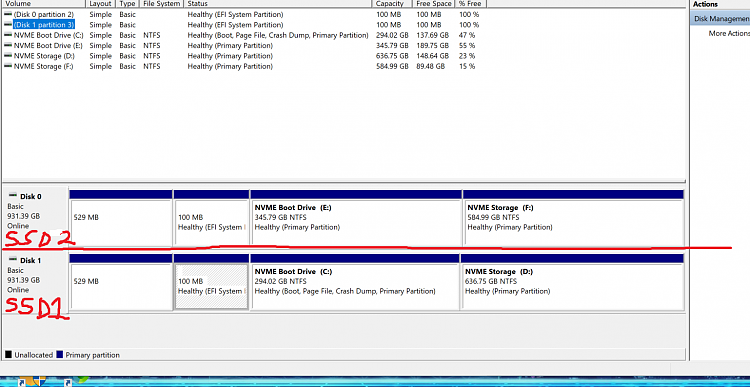

 Quote
Quote