New
#11
Task Scheduler notice upon opening
-
-
New #12
I searched specifically for "User_Feed_Synchronization-{3FF8C2EB-270B-4798-9AF7-47039C732E71}" in Regedit. Yesterday, I was just manually looking for this key only under "Tasks," not understanding your instruction that there was a sub key, and that to find it required a machine search. Effectively, just not getting the terms right.Something also worth looking for is if there's an entry in the registry here:
Computer\HKEY_LOCAL_MACHINE\SOFTWARE\Microsoft\Windows NT\CurrentVersion\Schedule\TaskCache\Tasks\
By searching for any key that has it's 'URI' subkey string value set to "User_Feed_Synchronization-{3FF8C2EB-270B-4798-9AF7-47039C732E71}"
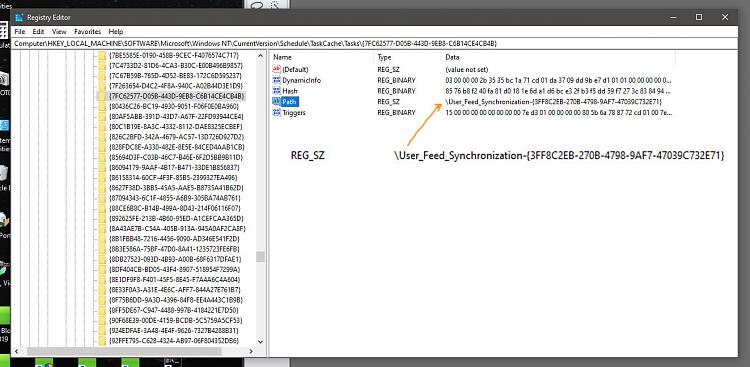
Last edited by mrow22; 18 Jun 2020 at 22:29.
-
New #13
What's interesting here about this registry find of: User_Feed_Synchronization-{3FF8C2EB-270B-4798-9AF7-47039C732E71}
- is the URI is missing.
It's value is always the same as Path.
Looking down the entire length of all my tasks listed under:
Computer\HKEY_LOCAL_MACHINE\SOFTWARE\Microsoft\Windows NT\CurrentVersion\Schedule\TaskCache\Tasks\
Not one of mine is missing this URI value which always matches the Path value. More evidence it's a wonky orphaned task.
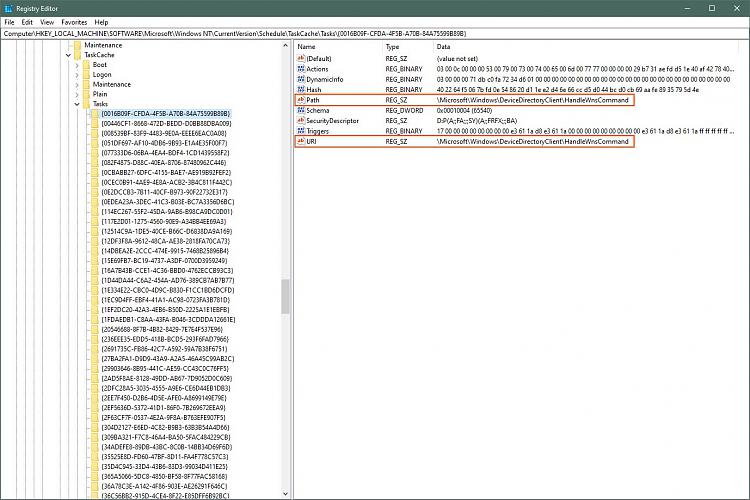
Again hacking at this stuff comes with well known instability risks.
Personally having Macrium Image backups AND having actually successfully practiced restoring them, I've become more confident taking these 'I wonder what would happen?' risks. ***
If I didn't, I guess I'd either live with the error
Or
Try a repair install:
Repair Install Windows 10 with an In-place Upgrade
Or
If that didn't work, the worst case would be back up all my data and do a clean install from scratch:
Clean Install Windows 10
*** What would I do knowing I can return to a prior state?
I try one of these options.
I'd delete the file C:/Windows/System32/Tasks/User_Feed_Synchronization-{3FF8C2EB-270B-4798-9AF7-47039C732E71}
AND
Delete this registry entry and if the error went away I'd consider that a success
OR
I'd try importing that XML.
If the Import took and the error went away
AND
the task now appears in the Task Scheduler Library
AND
the User_Feed_Synchronization-{3FF8C2EB-270B-4798-9AF7-47039C732E71} file is still there
AND
this registry entry was updated with a URI value and not duplicated in a different entry
I'd consider that a success.
Then I'd make a new Macrium image and most likely delete this task afterwards.
-
New #14
OK, thank you. This file in question by the way is dated back to when this was a Win7 build (8-9 years), if that is relevant.
-Understand, now, about the URI being required as the "companion" file(?) or registry entry.
-I will re-study steps to import the XML as one possible solution.
Your suggestionI want to be sure I understand exactly how to do this. At this moment I am still unclear.---- I've even copied the extension-less file with the name of my task, renamed it *.xml and successfully imported it.
-About a week ago I performed the full Repair Win 10 option with in-place apps and software. At that time, I did not even know about this particular issue; I was chasing a partly non-functional right-click-start Context Menu which Dalchina and KeithM kindly and competently helped to resolve (seems like 50 years ago).
-Prior to that, I had trial booted using my just created Win 10 2004 OS on DVD media.
(Side question, why would one need a Win 10 Restore USB thumbdrive if one also has a DVD as described? But
I have that too although I am not entirely sure the USB is v.2004 and not v.1903.)
-So I do have a just installed installation of Win10, but I am not interested in rebuilding the
entire system unless it became mandatory.
-I downloaded Macrium last week but found it a little intimidating and thus created the image file
using Windows System Image Creator. I intend to spend more time with Macrium but have not had
the opportunity.
-Thus:These choices seem like the right options. I am wondering if the fact that it's an (old) orphan file reduces theI try one of these options.
I'd delete the file C:/Windows/System32/Tasks/User_Feed_Synchronization-{3FF8C2EB-270B-4798-9AF7-47039C732E71}
AND
Delete this registry entry and if the error went away I'd consider that a success
OR
I'd try importing that XML.
If the Import took and the error went away
AND
the task now appears in the Task Scheduler Library
AND
the User_Feed_Synchronization-{3FF8C2EB-270B-4798-9AF7-47039C732E71} file is still there
AND
this registry entry was updated with a URI value and not duplicated in a different entry
I'd consider that a success.
Then I'd make a new Macrium image and most likely delete this task afterwards.
risk factor.
A (probably) stupid question: Since the task ( C:/Windows/System32/Tasks/User_Feed_Synchronization-{3FF8C2EB-270B-4798-9AF7-47039C732E71} accomplishes nothing and in fact does not even start a process, how could removing that file and the incomplete registry entry wreck the system beyond performing a simple repair? Seemingly, it does not do anything.Last edited by mrow22; 19 Jun 2020 at 03:57.
-
New #15
Other than this pesky error message your system appears stable.
The good news is it gives you the luxury of taking your time with your approach and learning some cool new stuff in the process. ;o)
Here's a way you can 'play' with importing a task before attempting that orphan task xml.
Create your own Task:
1. Create a task under the [Task Scheduler Library] by right clicking on it and selecting 'Create Basic Task'
2. Give it a Name: 'A New Task' so it's at the top of your list. ( skip the Description ) - click [Next]
3. Select (o) 'One time' for the Task Trigger - click [Next]
4. Accept the 'Start Time' it provides by clicking [Next]
5. For 'Action' select (o) 'Start a Program'
6. In the white box under Program / script type:- click [Next]Code:Notepad
7. Click [Finish]
You'll now see 'A New Task' in the list with a Status of 'Ready'
Run your own Task:
1. Right click the task and select 'Run' from the drop down.
2. A Notepad window will appear on your Desktop and 'Status' will change to 'Running'
3.Close Notepad. ( The 'Status' won't change till you select 'Refresh' by a Right Click on [Task Scheduler Library]
Export your own Task:
1. Right Click the 'A New Task' again and select 'Export...'
2. It will then show you where the 'A New Task.xml' file will be placed. - Click [Save]
Delete your own Task:
1.Right Click the 'A New Task' again and select 'Delete'
2. Select [Yes] when prompted for 'Do you want to delete this task?'
Import your own Task:
1. Right click on [Task Scheduler Library] and select 'Import Task...'
2. You should see the file in the location where you saved your exported 'A New Task.xml'
3. Highlight that file and select [Open]
4 A create task dialog will appear with everything you'd already done. - click [OK]
Now the 'A New Task' is back on the list. ;o)
Unless you created that USB with the Windows Media Creation Tool after 10am. PST on May 27 when 2004 was released it's whatever version that was current when you ran the tool.
DVD vs. USB? it's whatever you're comfortable using and your system is happy booting from.
I like USB's cause they're small and easier for me to store, find and use..
This one is worth every second and every bead of sweat you invest... !
It is intimidating at first but hang in there. This forum has lots of experience an tutorials here to help.
Seriously, if noting else, get to know this and trust it! Once you do, you'll never loose sleep over a bad Windows Update, machine breaking mistake, or malware again.
Regarding Window's imaging system, Microsoft itself suggest you find a 3 party alternative.
Features removed or Deprecated in Windows 10 Fall Creators Update
System Image Backup (SIB) Solution
We recommend that users use full-disk backup solutions from other vendors.
I'd agree. And yet with Windows and it's lack of transparency with what they do behind the scenes, you never really know till you try.
Again another good reason to have a dependable escape route like Macrium to remove the risk.Last edited by Farvatten; 19 Jun 2020 at 12:34.
-
New #16
two steps forward, 1.5 steps backward, two steps..
OK, this is great information, thank you. I will chew on all of this and of course do the "create a task" and then "import, run, export, delete a task," exercises etc. A great way to step a little further into the murky pool created by MS. Seems safest to follow these steps, and before I do I will again try to make a USB recovery (a new 32Gb 3.0 drive I bought a few months back with this in mind). One time before, on a previous 1903 build, I tried it and didn't succeed. Not sure if my workflow was the issue but possibly so. I recreated it the USB later, and will probably do it again. I'll have that, a Windows-created image, a DVD of the OS made by Media Creation and maybe if I can avoid tripping and dumping a box full of screwdrivers and wrenches into the gears, it might work. Will eventually report back. Cheers, Don
PS And, Macrium does sound cool and it is something I see referenced everywhere.
- - - Updated - - -
- - - Updated - - -
Hi Well, I thought I had run into a snag. First attempt to create "A New Task" worked up to the point where I should have exported it, was interrupted and evidently I deleted it as the next step. Started over, with "A New Task 2" and followed the steps to the point of trying to view the dialog box. Got a browser message instead. Had been stuck at steps 3 & 4 of "Import your own task." by right clicking the file itself, I think. Finally figured out that I should use the "open" button in that box instead. So now, how to get rid of "A New Task 2.xml" before trying the next step! As non-invasive as simply deleting that file? I will probably be looking at the option of eliminating the orphan file after seeing what it was supposed to be doing back in 2012 and even its replacement which is functional is disabled.
Attachment 284230Last edited by mrow22; 19 Jun 2020 at 21:32.
-
New #17
These *.xml files that you've created are just instructions to create your task again so that afterwards there's no connection to the task itself now that it's been installed in Task Scheduler Library and so indeed these files can simply be deleted.
If you had gone to C:/Windows/System32/Tasks before deleting your task, you would have seen Window's xml version of 'A New Task 2' called unremarkably - 'A New Task 2' but without the '.xml' extension. Once you delete the task from the Task Shed LIb, Windows will immediately delete the version it stores there.
Working with tasks is good skill, I personally enjoy creating and running my own tasks to do stuff when I'm not around, and like others I'll often save these *.xml files as a kind of back up.
But as you say this can be a dark and murky pool indeed. I tend to think those that thrive best under the Windows OS are those that enjoy the challenge of a good puzzle. ;o)
-
New #18
Results of orphan Registry file, possible success.
Yes, a good puzzle!! It seems pretty apparent my orphan is something which can be eliminated.
It seems to have been replaced by this one (You noticed it earlier): C:/Windows/System32/Tasks/User_Feed_Synchronization-{FE66786D-E1A3-4C2B-A913-6AE9E1AC5873}
and which has a more current date along with the .xml file (but it is disabled for some reason).
My orphan "C:/Windows/System32/Tasks/User_Feed_Synchronization-{3FF8C2EB-270B-4798-9AF7-47039C732E71}" apparently appears in the registry in 3 locations according to a Ransack search. So if I am satisfied with my restore capability and delete the System32/Tasks entry plus right-click delete all 3 in the Registry, that should obliterate the issue it seems. It's that or import the .xml and have two useless tasks (past and present, neither of which would be running if I understood correctly. My inclination is to remove but still thinking about the create .xml option. I have made a copy of the registry as it is now. Don't know if it could serve as another backstop but maybe so?
After I do one option or the other, I would run DISM in Windows (or safe mode if there is a reason to) and then Scannow at the CMD prompt.
- - - Updated - - -
To resolve this issue my first choice was to create a .xml out of the orphan task instruction but
hence some uncertainty about that workflow. I completed the exercises but still did not follow
how to get a *.xml out of this one since it was not in the Task Scheduler Library in the first place; only as
a warning message seen upon opening Task Scheduler. Scratched head, lost a lot of hair; finally
opted for the next preferred option, to delete the orphan "User Feed Synchronization {3FF8C2EB *** }
searched out in 3 locations of the Registry, after making sure I had a fresh restore point. I also saved the Registry
as-is to the desktop so that it could possibly be reinstated.
I immediately ran into confusion regarding this entry within this path and just made a decision to leave \Microsoft\Feeds alone and delete only the orphan on the right, leaving the remaining pieces alone (Is it fine to remove those as well?):

The next example of it was here and I deleted the entire entry on the left tree:
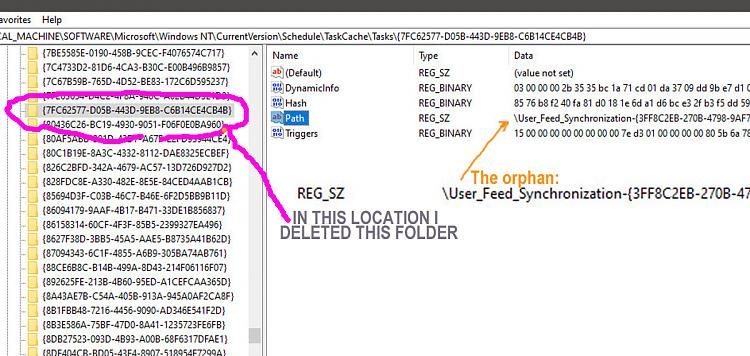
I forgot to make a note of the third orphan location but it was listed as "User_Feed_Synchronization-{3FF8C2EB ***} file on the left tree and it was an easy choice to delete the entire entry.
I then Ran DISM, checked ok. I then ran SFC /SCANNOW and some repairs were made. I don't know why. Took possibly 25min to run. Last time I ran it (Probably three weeks ago in previous Win10 build) SCANNOW repairs were not needed.
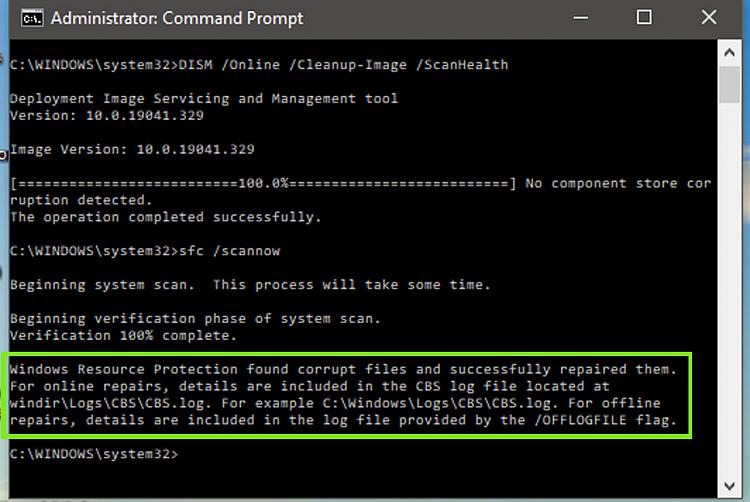
The problem with the Task Scheduler starting with an error message, and reason for this post, is gone.
I will attach the log if it is recommended. I don't really know how to interpret it although I can instead have a friend who is comfortable in maintaining the registry look at it. The log is 2.4mb as *.txt file, can upload it to this message if you think it is important to do.
Startup is now faster on the PC, no idea if it's related or if there are other reasons but it has been noticeable. Power-on to fully populated desktop and taskbar 80-90 sec, +60 sec to a well-functioning MS Edge browser.
Much thanks, DonLast edited by mrow22; 25 Jun 2020 at 13:46.
-
Related Discussions

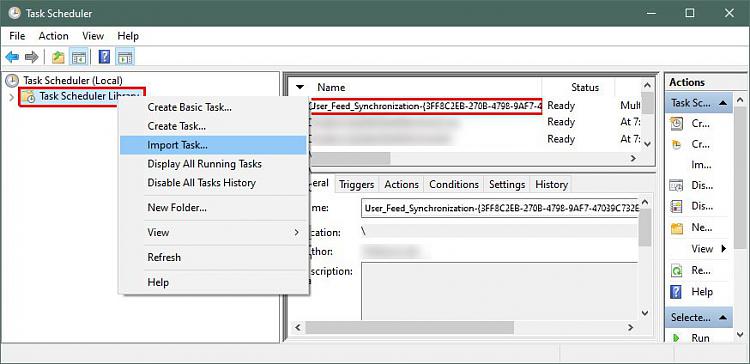

 Quote
Quote