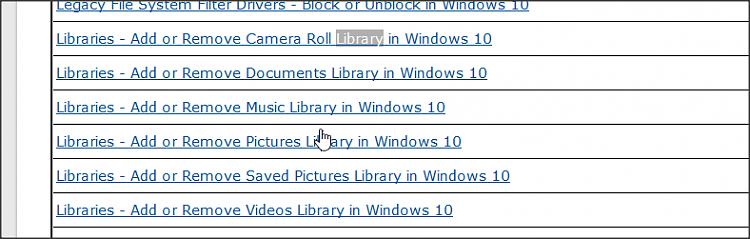New
#1
Explorer: Making libraries go away
In File Explorer, I have unchecked "Show Libraries" and have added a subfolder of a subfolder of Documents to my Quick Access list. When I open the folder from QA, it expands to appear under Libraries > Documents > Documents > and so on, rather than in the main list headed by my username (the one with 3D Objects and all the other useless crap I can't get rid of).
I decided to try deleting the Documents library (the one immediately inside Libraries, that contains the Documents folder) and Libraries went away. But now it seems I can pin subfolders of Documents like Documents\Foo to QA which expand correctly to appear under Username > Documents > Foo, but not sub-sub-folders like Documents\Foo\Bar.
Then I thought I'd try recreating the Documents library and created a new library and renamed it "Documents". Big mistake. I now have a library item with no name and a file-style icon ( a blank page with the corner turned down) which I can't delete.
So: how can I get rid of the nameless library? And how can I pin a sub-sub-folder of Documents to QA? And how can I do it without Libraries reappearing every time I access it?
I'm using Win 10 Pro v1909 (build 18363.836), 64-bit.
Last edited by JKW3; 13 Jun 2020 at 12:26.


 Quote
Quote