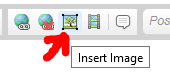New
#21
open a command prompt (admin) and run:
mbr2gpt /validate
That will tell you if that command will convert your drive to GPT or not.
This is what I can guarantee. If you are successful in converting your SSD to GPT and booting in UEFI mode, you will notice absolutely NO difference whatsoever in performance.


 Quote
Quote