New
#191
Check out ShellFolderFix
I just wanted to add my experience with this problem. When I was running an older monitor, using 100% scaling, and 1080p res I never had this issue. When I upgraded to the Asus Rog Swift the ultra wide monitor 34" 21:9 and started using 150% the problem appeared and I haven't been able to fix it since. So from my experience it does seem that the over/under 100% scaling looks like the culprit. Today I'm trying the delete the iconcache file and unselecting align icons to grid. Maybe I'll get lucky and that will fix it.
Hello.......Noob here. I found this because Win 10 Pro kept moving my Desktop Icons. Didn't appear that there was a "proper" MS fix and it also appears that the problem presents differently depending on a users hardware setup. Mine is a desktop with 1080p TV monitor.
Here's my fix and I will apologize in advance if I've missed it somewhere else although I saw it was alluded to I believe, with a script, back on page 17
Anyway......... 1. Right click on open area of desktop. 2. Click "View" 3. Uncheck "Auto arrange Icons" & "Align Icons to Grid. 4. Drag your Icons close to where you want them. 5. Check "Align to Grid" (that lines them up nice and neat) then 6. Uncheck "Align to Grid" a final time.
Icons stay put no matter what; refresh, sleep, reboot....whatever.
Note: to rearrange simply drag them around. Check "Align to Grid". Uncheck "Align to Grid".
Just an FYI to everybody that has this problem. I have a workaround and it seems to work. I just open up another desktop. I don't use it for anything, its just open. Since I've done that, over the last year and a half, my desktop icons remain in place. Although right after I upgraded to the Creators version, 2 days later, my desktop got scrambled. It seems the upgrade stopped my additional Desktop. After restarting it 2 weeks ago, everything is fine again. See Below.
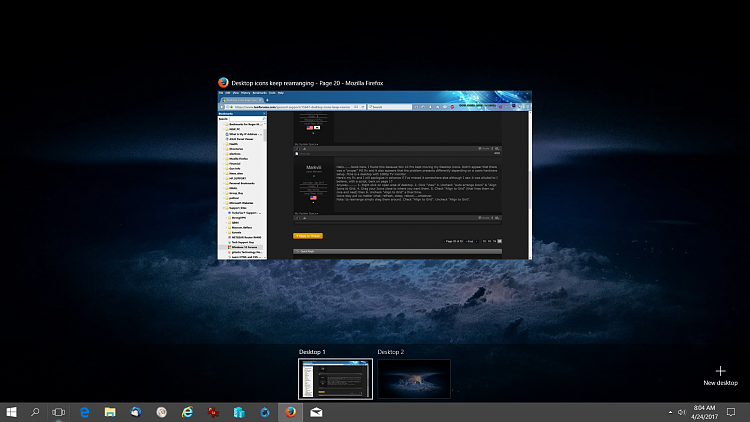
For the time being I am using Windows 7, and have not moved to Windows 10, out of fear to lose "my way of working".
Trying to understand the way the desktop works in Windows 10, I found this post.
My first comment: This way of preventing desktop icons from moving around ist almost *identical* to the procedure in "Windows 7", i.e. 1. right-click desktop 2. hover over "View" 3. uncheck "Align icons to grid"
So far so good. But I must say that I do not understand the question concerning the "moving icons", because
all the examples I have ever seen for the desktop-10 ist competely different from desktop-7 in the sense that on W10 there are no icons comparable to those on 7, I see always big rectangular areas (which I wouldn't call desktop icons).
So my question would be: Is there a possibility of having in W10 the same type of desktop icons as one could have them in W7 ?
I arranged all of my icons how I wanted them. I opened a window, and when I closed that window my icons would be all mixed up near the left side of the desktop (not organized or lined up at all). I moved them back to where I wanted them, and it did the exact same thing as soon as I opened another window. I tried setting them and then rebooting the PC, and they were where I put them when I rebooted, but as soon as I opened and closed a window, they were scrambled again. Note: when they would get mixed up, they weren't even in the same spots.
I followed what Markviii posted, and haven't had a problem since. Thank you very much.
Hi I have a similar problem ever since the creative update (which seems to have broken desktops for a lot of people). Basically I run a dual screen setup where I only display the taskbar on one monitor instead of both, and after the CU update allowing a program to add a new desktop icon "breaks" it so that if I moved my taskbar from one monitor to the other, all the icons would stay in their correct place in the grid - except they'd switch screens. Just back and forth depending on which monitor the taskbar was moved to. It's really weird and annoying. The first time I fixed it by doing a system restore (which luckily was just to the previous day) because this got rid of the previously added desktop icon, but after installing a new game from steam it started again which is how I realized that's what triggered it. If anyone has ideas for solutions on this weird ass problem that the CU introduced let me know, I tried stuff like the second desktop and unchecking/rechecking options in the right click menu and none of it works. The only surefire workaround is to just... display the taskbar on both screens cause then it can't get swapped around to move the icons with it. Which I don't really like but seems to be all I can do for now.
I believe I'm also having the same spacing problem as the user in this topic Desktop icons have wacky placement on CU? - - Windows 10 Forums which makes me think they are tied together if it helps anyone come up with ideas.
Nearly all of the problems I have had are related to a 4k monitor going through a surround sound amp. My main day to day computer has never had any problems. Today I changed a file manager template, and instantly everything was messed up. The template had nothing to do with my desktop folder. But everything was over on the left, in some unknown order, stuffed! The 4k monitor I reduced the number of icons, since things constantly go wrong. But this computer was full of them. I don't like the KKK, but would anyone like to get some white sheets and go visit microsoft?
One of Microsoft's other sins is not updating Help files. I just converted from Office 2003 to Office 2016, and find that half the things I look up in Help are described as they were in an earlier version (Office 2010? 2013), telling me to look for buttons in places they've been moved from.
MS near enough abandoned help after Win 7. There are various promising looking links that divert to a general page that tells you nothing.
The community and specialist sites like How to Geek are now having to do MS's job for them.