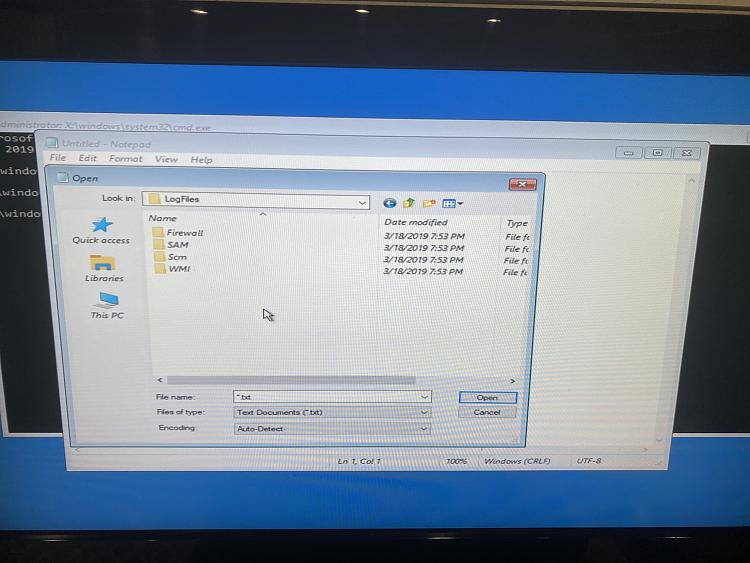New
#1
preparing automatic repair Loop!!
I tried Everything in repair mode. Start up repair, system restore( cant click next because it says "You must enable system protection on this drive). I even tried command prompt method to restore but while restoring i get another message system restore did not complete successfully with detail message of "system restore failed while restoring the registry from the restore point 0x80070002" Please help
I Have windows 10 copy from the Microsoft website and my computer is "Asua Esstional asus essential series".


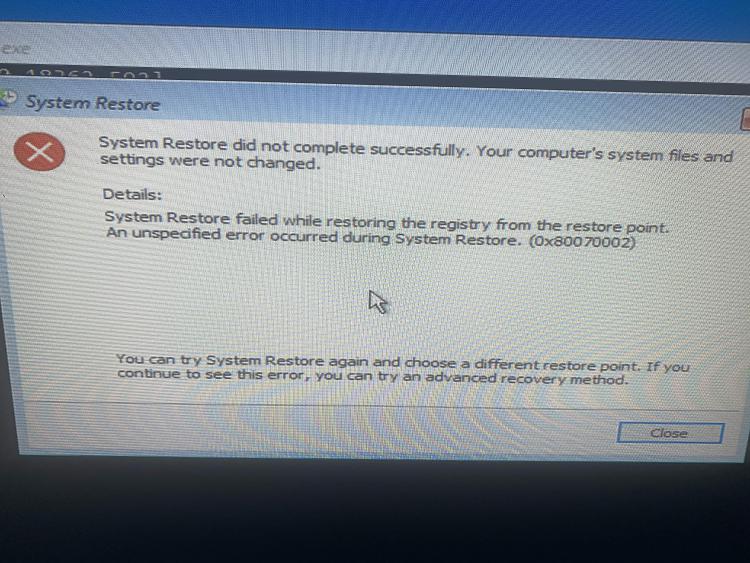


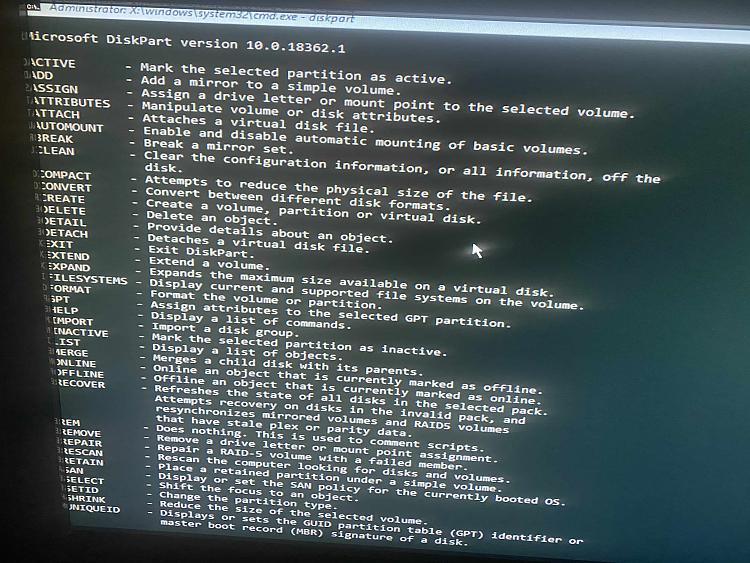

 Quote
Quote