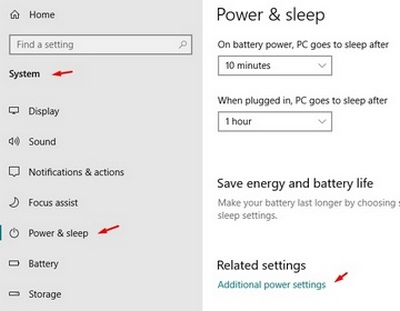New
#1
Why won't my laptop *sleep* anymore?
Until recently, I put my laptop to Sleep every night by clicking on the Windows icon (lower left). Recently, clicking on this icon won't put my computer to sleep - but I don't get a message telling me why. Is it possible I have something running that prevents it from going to sleep? Thank you.......


 Quote
Quote