New
#1
File History files in search results
I have a second HD I use both for storage and system backup. Today I needed to find some Corel stuff I have in it, so I did a search with Explorer. And just found that the results include many files identified like this:
These File History files, which are in a D:\FileHistory folder, show up in hundreds most of the times when I do a search like that.
I use Auslogics Duplicate File Finder and Easy Duplicate Finder from time to time and they also show them.
I wonder why that folder isn't hidden or set as a protected system file and why its files show in search results, both from these apps and Windows itself.
I can choose in Easy Duplicate Finder to exclude that folder from the scan, but not in Windows searches.
Is it normal that that folder isn't hidden or protected, or is it maybe an issue?
Is there a way to skip it while searching via Explorer?
TIA.
Windows 10 Pro 1909 18363.720



 Quote
Quote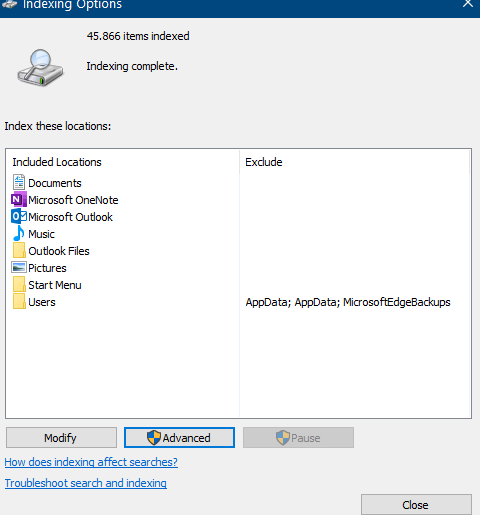
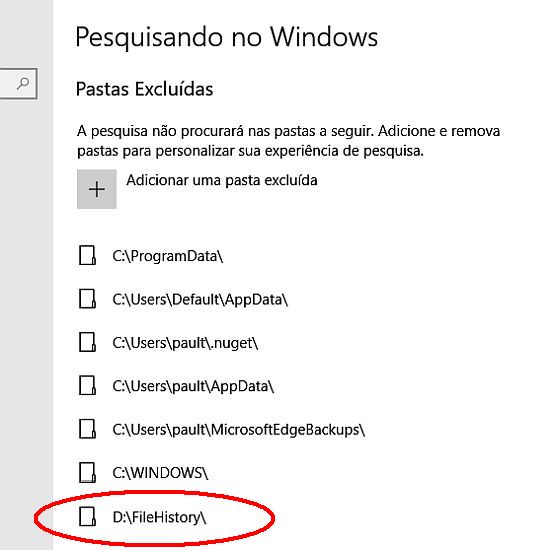
 even better
even better
