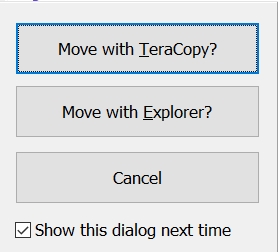New
#1
How Do I Find and Prevent Corrupted Files?
I'm using Windows 10 Pro 1903 on my home-built PC that has 16 GB of RAM and I have a minor annoyance that technically I fixed, but I would like to understand better. I'm trying to make backups of my video (MOV) files from my internal hard drive to one of my external hard drives. I copied dozens of files and hundreds of gigabytes, when Windows abruptly said that it could not read the source file or disk. I tried copying the stuck file by itself, and found that Windows begins copying the file normally, but at 90%, the transfer rate abruptly drops to zero for several seconds, then Windows says that it cannot read the source file or disk. By experimentation, I found that Windows can copy files before that file to my desktop, but it cannot copy that file or the next file to any destination that I have so far selected. If I attempt to copy the first file while I'm copying other files in a separate copy command, both copy operations will drop almost completely when the first file reaches 90%; this implies to me that Windows is saturating the channel when trying to copy the last 10% of that file. If I continue on after completing the previous operations and start a new copy operation on the third file down the list, that file also sees an abrupt drop in read rate, before resuming transfer and completing. Files after that point copy OK. I am also able to copy the two files (and all the other files) from a backup that I had previously made on a different external hard drive.
The two files that won't copy from the internal drive are named DSCN4660.MOV and DSCN4661.MOV. Both files will open and play in their entirety without any problem. I've run Windows disk scan on the internal drive that has the video files on it, but the scan found no errors. I compared the sizes of DSCN4660.MOV on the internal and on the external drives, but they are the same size. The only sign of trouble is that I can't copy the files off the internal drive partition where they are located. However, I was able to copy from my backup to overwrite the original, and now the files on the internal drive will copy to other partitions.
I tried doing a Windows restore of the OS, but the process terminates with a message that an error prevents restoring my OS and no changes were made.
Two other weird symptoms of my OS, which may or may not be related, is that when Windows boots, the post-login wallpaper suddenly becomes blurry after a split-second, instead of remaining in focus. When Windows continues to my desktop, everything looks fine.
When I insert a USB thumb drive into my PC's USB ports, Windows lists the addition on its display of my system, but it does not pop up a new Explorer window and the toolbar does not show that I have any drives in the USB ports. I have to right-click on the drive from the primary system window and select Eject to eject the drive. My external hard drives show up normally when plugged into the same USB ports. My system has done this ever since I transferred my OS from my old HDD to my new SSD from my Macrium Reflect drive image.
Does anyone know why my two files won't copy from my internal drive and why Windows doesn't see anything wrong with them until I try copying them? Obviously, the files were fine when I put them on my drive, or I wouldn't be able to use my backups to correct them. A practical concern is that I have no way of finding defective files until I try copying them to a blank drive, which I don't do very often for the 3 TB of video files that I generate each year. I have a file right now that was in the middle of the copy process when my home lost electrical power for a half-hour, interrupting the copy process (my PC was on battery backup, so it simply halted the copy process when the external drive went offline), but I don't remember the file name and now I wonder if that file is corrupted.
Last edited by Opcode; 01 Feb 2020 at 11:06.


 Quote
Quote