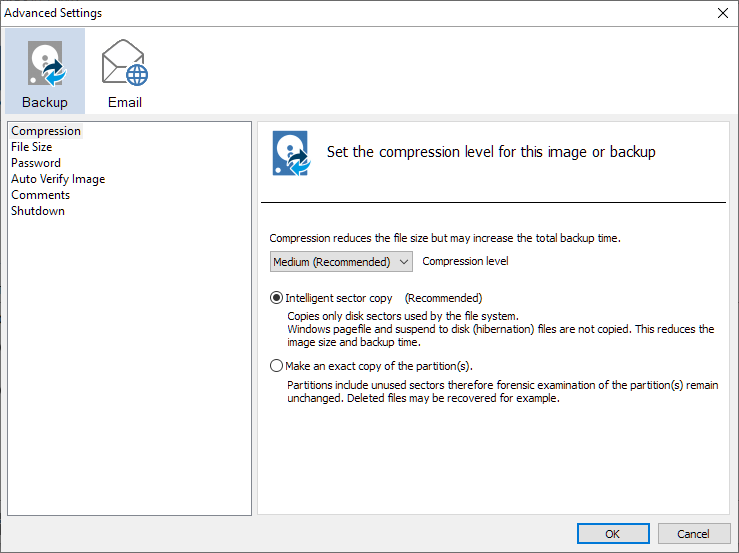New
#1
Replacing a laptop hard drive with a SSD
I have a Dell Latitude E5420 laptop which has a Windows 10 Pro O/S. I would appreciate a step by step guide on the procedure to replace the hard drive with a Solid State drive; specifically dealing with the transfer of all the software from the old drive to the new. I have an external hard drive I use for backups and a free version of the Macrium Reflect program on the hard drive. The SSD is brand new. I have just 50 GB in total on the 231 GB hard drive. The SSD has 250 GB capacity.


 Quote
Quote