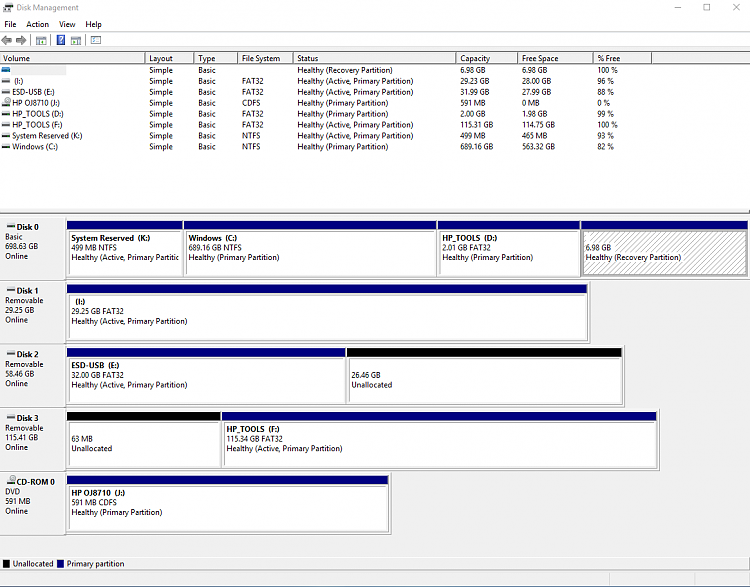New
#1
Automatic repair at boot after completing hardware diagnostics
On this notebook the HP hardware diagnostics extensive test was ran yesterday and took approximately 11 hours.
It passed the extensive testing (RAM, Drive, motherboard,GPU, CPU, etc.)
Today when the notebook was powered on it went into automatic repair.
Windows recovery on the computer was opened and I was not able to find the srttrail.txt report from today.
This notebook had not been using regularly and it does not have a backup image.
The operating system is Windows 10 1909
Chkdsk /r /v was ran and it found no drive file system problems.
Currently the computer is booted using Kyhi boot rescue.
Also attached to the computer are Windows 10 iso 1909 flash drive and HP hardware diagnostic flash drive.
This was diskpart output using Kyhi boot rescue:
Code:Microsoft Windows [Version 10.0.14393] (c) 2016 Microsoft Corporation. All rights reserved. x:\windows\system32>diskpart Microsoft DiskPart version 10.0.14393.0 Copyright (C) 1999-2013 Microsoft Corporation. On computer: MININT-PEDS76 DISKPART> lis dis Disk ### Status Size Free Dyn Gpt -------- ------------- ------- ------- --- --- Disk 0 Online 698 GB 0 B Disk 1 Online 29 GB 0 B Disk 2 Online 58 GB 0 B Disk 3 Online 115 GB 0 B DISKPART> lis vol Volume ### Ltr Label Fs Type Size Status Info ---------- --- ----------- ----- ---------- ------- --------- -------- Volume 0 J HP OJ8710 CDFS DVD-ROM 590 MB Healthy Volume 1 C System Rese NTFS Partition 499 MB Healthy Volume 2 G Windows NTFS Partition 689 GB Healthy Volume 3 H HP_TOOLS FAT32 Partition 2056 MB Healthy Volume 4 I Recovery NTFS Partition 7148 MB Healthy Hidden Volume 5 D FAT32 Removable 29 GB Healthy Volume 6 E ESD-USB FAT32 Removable 32 GB Healthy Volume 7 F HP_TOOLS FAT32 Removable 115 GB Healthy DISKPART> sel dis 0 Disk 0 is now the selected disk. DISKPART> lis par Partition ### Type Size Offset ------------- ---------------- ------- ------- Partition 1 Primary 499 MB 1024 KB Partition 2 Primary 689 GB 500 MB Partition 3 Primary 2056 MB 689 GB Partition 4 Recovery 7148 MB 691 GB DISKPART> det dis Hitachi Hitachi Disk ID: 2CE38090 Type : RAID Status : Online Path : 0 Target : 1 LUN ID : 0 Location Path : PCIROOT(0)#PCI(1F02)#RAID(P00T01L00) Current Read-only State : No Read-only : No Boot Disk : No Pagefile Disk : No Hibernation File Disk : No Crashdump Disk : No Clustered Disk : No Volume ### Ltr Label Fs Type Size Status Info ---------- --- ----------- ----- ---------- ------- --------- -------- Volume 1 C System Rese NTFS Partition 499 MB Healthy Volume 2 G Windows NTFS Partition 689 GB Healthy Volume 3 H HP_TOOLS FAT32 Partition 2056 MB Healthy Volume 4 I Recovery NTFS Partition 7148 MB Healthy Hidden DISKPART> sel dis 1 Disk 1 is now the selected disk. DISKPART> det dis SanDisk Cruzer Glide USB Device Disk ID: F76A1F2C Type : USB Status : Online Path : 0 Target : 0 LUN ID : 0 Location Path : UNAVAILABLE Current Read-only State : No Read-only : No Boot Disk : No Pagefile Disk : No Hibernation File Disk : No Crashdump Disk : No Clustered Disk : No Volume ### Ltr Label Fs Type Size Status Info ---------- --- ----------- ----- ---------- ------- --------- -------- Volume 5 D FAT32 Removable 29 GB Healthy DISKPART> sel dis 2 Disk 2 is now the selected disk. DISKPART> det dis SanDisk Cruzer Glide USB Device Disk ID: 2E2B553C Type : USB Status : Online Path : 0 Target : 0 LUN ID : 0 Location Path : UNAVAILABLE Current Read-only State : No Read-only : No Boot Disk : No Pagefile Disk : No Hibernation File Disk : No Crashdump Disk : No Clustered Disk : No Volume ### Ltr Label Fs Type Size Status Info ---------- --- ----------- ----- ---------- ------- --------- -------- Volume 6 E ESD-USB FAT32 Removable 32 GB Healthy DISKPART> sel dis 3 Disk 3 is now the selected disk. DISKPART> det dis PNY USB 3.0 FD USB Device Disk ID: A744BA39 Type : USB Status : Online Path : 0 Target : 0 LUN ID : 0 Location Path : UNAVAILABLE Current Read-only State : No Read-only : No Boot Disk : No Pagefile Disk : No Hibernation File Disk : No Crashdump Disk : No Clustered Disk : No Volume ### Ltr Label Fs Type Size Status Info ---------- --- ----------- ----- ---------- ------- --------- -------- Volume 7 F HP_TOOLS FAT32 Removable 115 GB Healthy DISKPART>
These were log collector results using Kyhi boot rescue:
MININT-PEDS76-(2020-01-09_16-07-40).zip
MININT-PEDS76-(2020-01-09_16-10-26).zip
What troubleshooting is available to find the cause and fix the boot failure?


 Quote
Quote