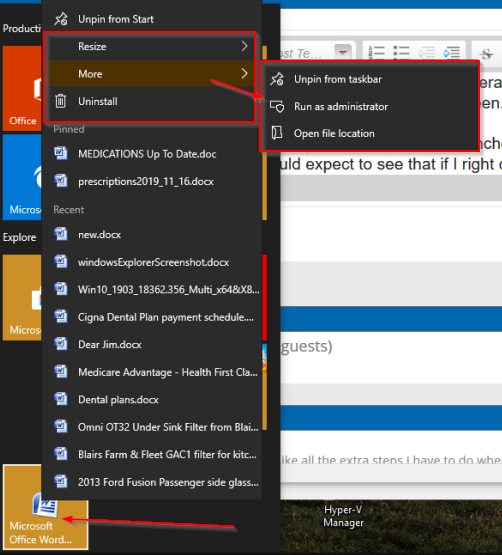New
#1
Opening a new Document, I get two Blank Documents instead of one
Clicking on Start and then on the Windows Document square, I get two blank documents instead of one. It just recently began to do this. I might have inadvertently caused this.
What can I do so that I just get one black document?


 Quote
Quote