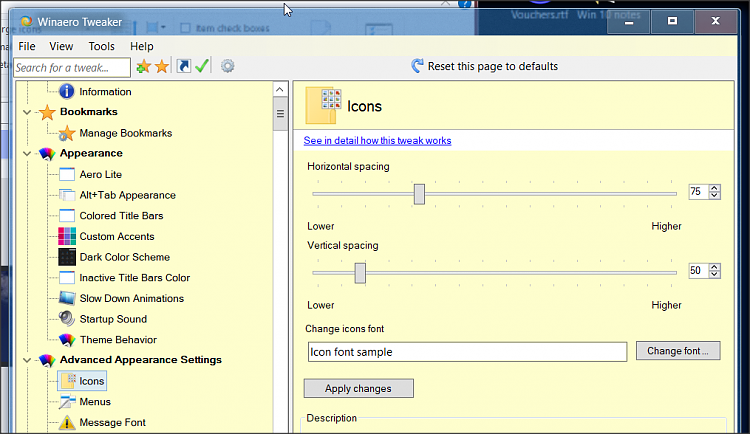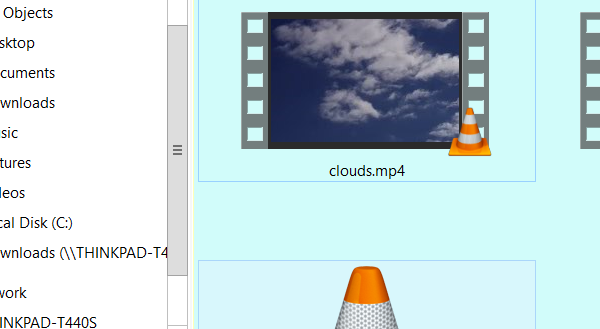New
#1
File Explorer Thumbnail Preview Spacing
Greetings,
I've recently switched from Windows 7 to 10 and I've noticed a behavior that I was curious about. If possible, I'd like to remedy it, but Google searching doesn't really yield any meaningful results.
Here's the issue I'm seeing.
If I set Windows to show thumbnail previews and use (as an example) extra large size icons, I see this:
However, in Windows 7 things looked like this:
Interestingly, when the "dead space" between the previews is not truncated as in pic 1, if I scroll down and then back up, the thumbnail previews will "delete" the dead space and look nice and compact. However, it will only delete the dead space for the previews that were "off screen." Like this:
I'd like to get Windows 10 to behave like Windows 7 and show thumbnail previews as in pic 2. I've tried deleting and rebuilding the icon cache, but this has no effect. I've also got a dual boot (Win10 and Win10). My second Win10 boot is a completely fresh install, and the same exact behavior is exhibited.
Windows 10 Pro 1909 18363.535
All that said, in Windows 7 there were definitely issues with what I'm describing. In Windows 7's case, if the "dead space" wasn't truncated, then an icon cache rebuild solved the issue.
Does anyone know how to get Windows 10 to show previews with the "dead space" truncated like in pic 2, or is this the new normal for Windows 10?

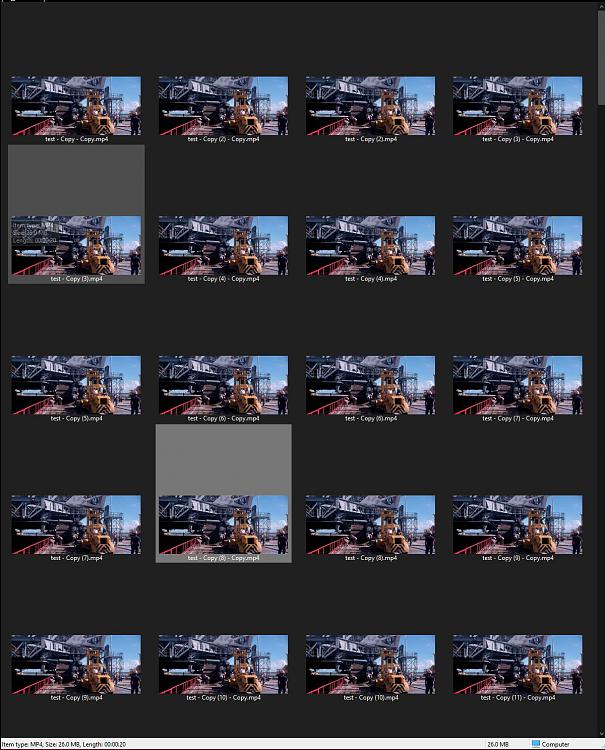
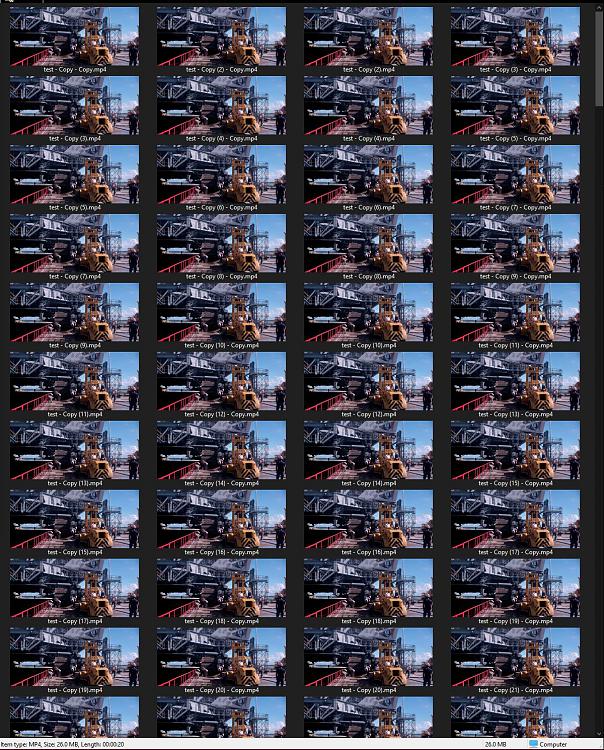
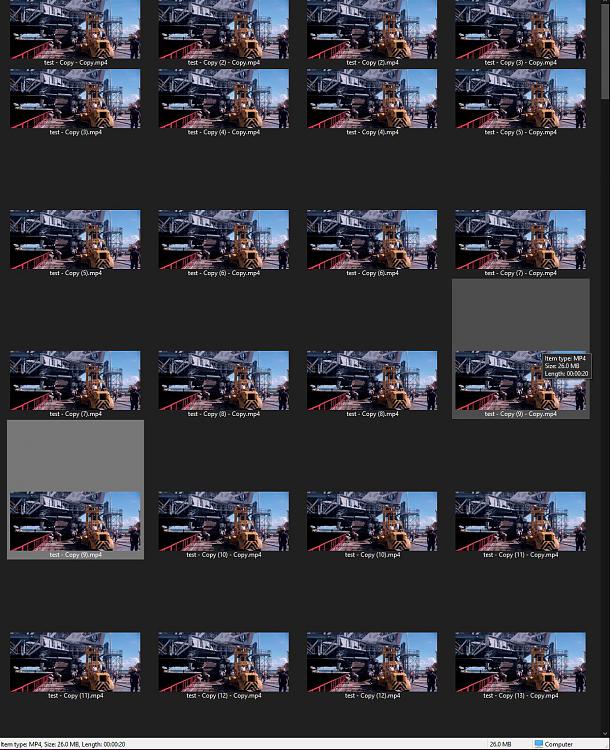

 Quote
Quote