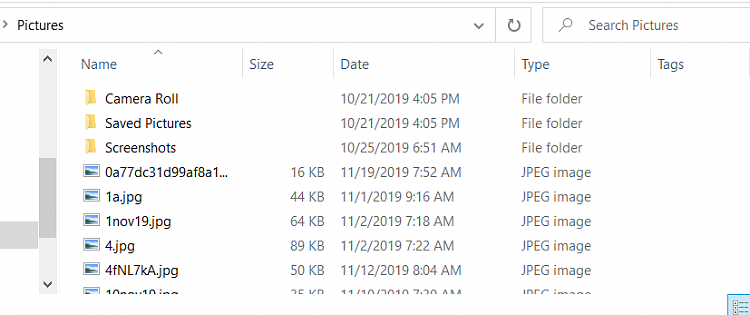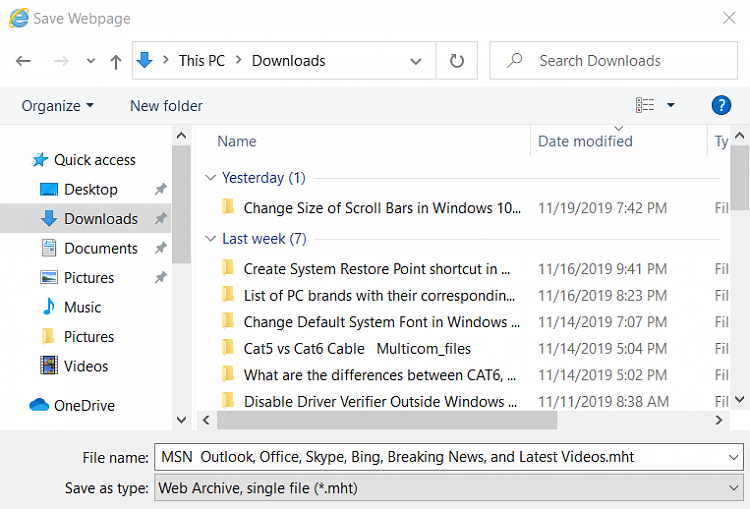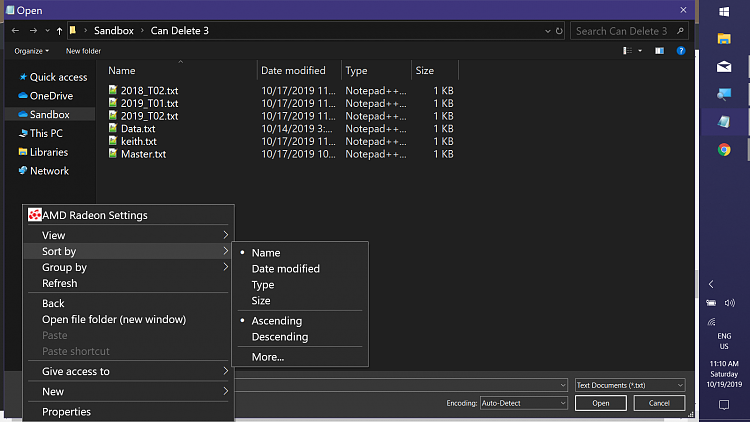New
#1
Save As File Arrangement
Windows 10 1903 Working on a ThinkPad laptop - How do I switch back to a normal layout when trying to save a file as something else in my downloads folder? ie I want the layout to look the same as it does in the desktop or documents folder....alphabetically, not by creation date.


 Quote
Quote