New
#21
I was in the same situation but I had a hard time to set the path; eg: reagentc /setreimage /path D:\Recovery\WindowsRE
It wouldn't let me. I had to do the following inside DISKPART (Using your snapshot for the syntax):
- "select disk 0"
- "select volume 0" (your partition listed #1 as the Recovery)
- "assign letter = D"
Note: commands without double quote
After above steps, "reagentc /setreimage /path D:\Recovery\WindowsRE" will work.
The file ReAgent.xml under C:\Windows\System32\Recovery will be updated (if you made a backup prior, you will notice the updated timestamp)
Another way instead of using Drive letter, syntax is as follow:
"reagentc /setreimage /path \\?\GLOBALROOT\device\harddisk0\partition1\Recovery\WindowsRE"
(note the bolded variable that matches the information from DISKPART)
When REAGENTC.EXE: Operation Successful. Windows RE status will always be disabled still.
In order to enable Windows RE status, you need to reboot into the Bios then turn off Legacy Bios in CSM and Secure Boot will automatically pickup the Windows EFI System Partition. Save the Bios and boot into Windows.
Once started, Windows RE status will be Enabled automatically. No need to enable it.
In System Information Bios Mode will be UEFI.
Hope this explain a bit more of the final step as I was struggling why I couldn't enable the RE status when "reagentc /setreimage /path D:\Recovery\WindowsRE" was successfully completed.
Good luck!


 Quote
Quote

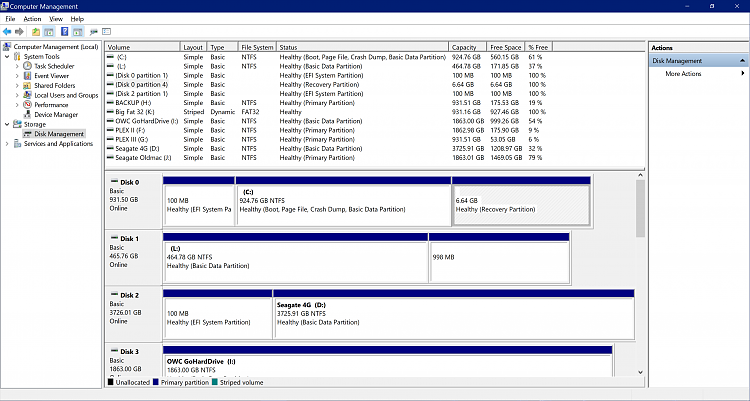
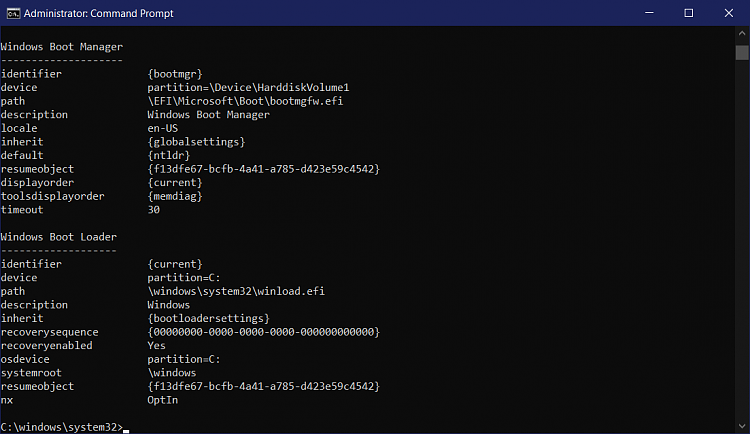



 :bsod
:bsod
