New
#1
No text in right-click window on taskbar after upgrading to Windows 10
Hi Folks,
I hope someone can help with this peculiar problem.
Ever since I upgraded to windows 10 I have no text when I right-click an icon in the taskbar.
See attached screenshot.
It happens all the time whether I'm running any programs/browsers or not.
Very occasionally I do get text but it's not usually repeatable and a restart does not cure it.
I have an old Radion X1300 graphics card and my screen size is only 1650x1080 but it all worked perfectly OK on Windows 7.
Regards.

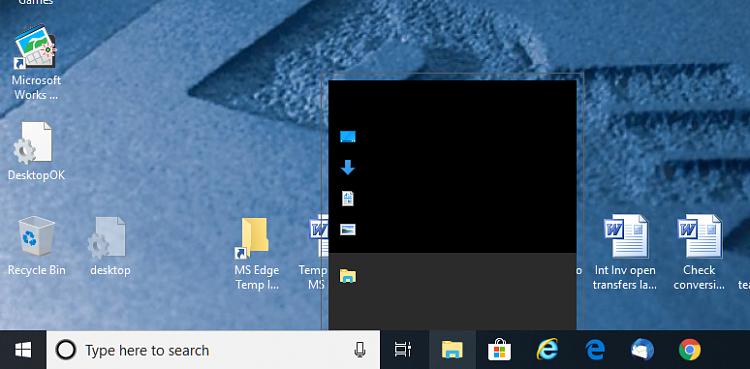

 Quote
Quote