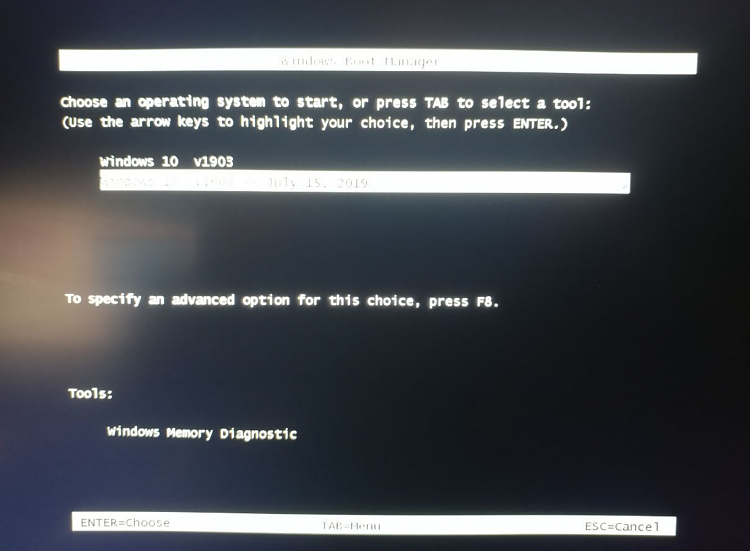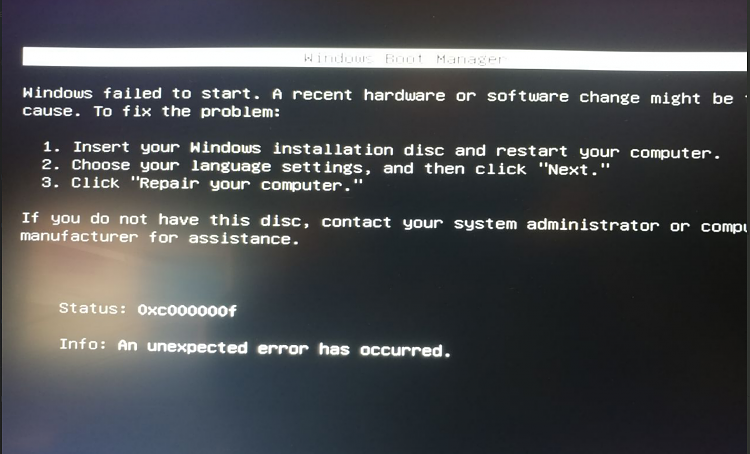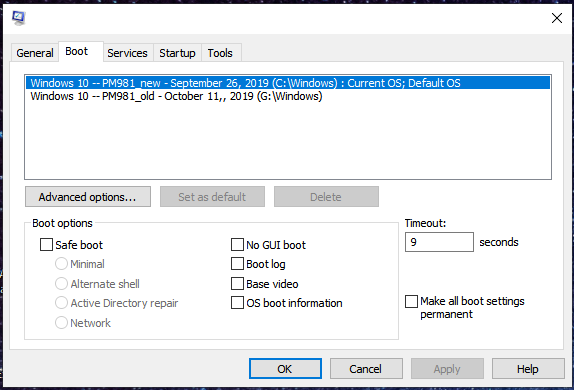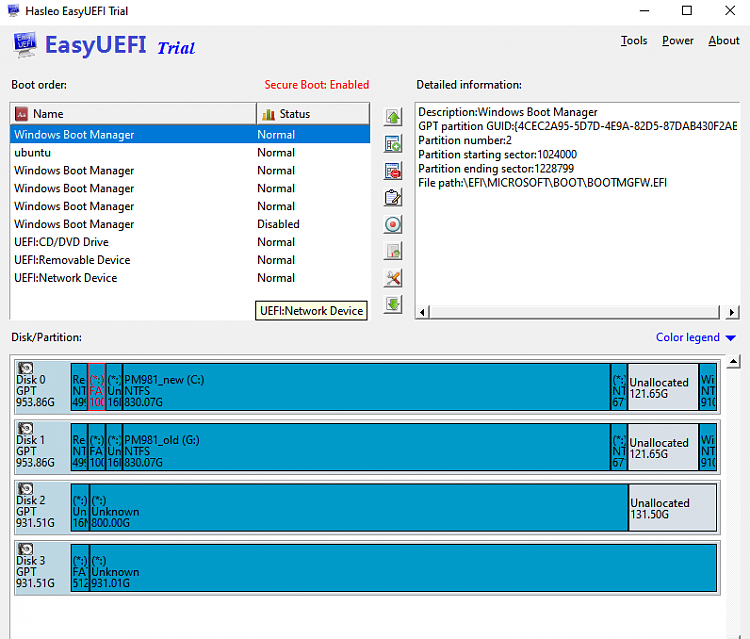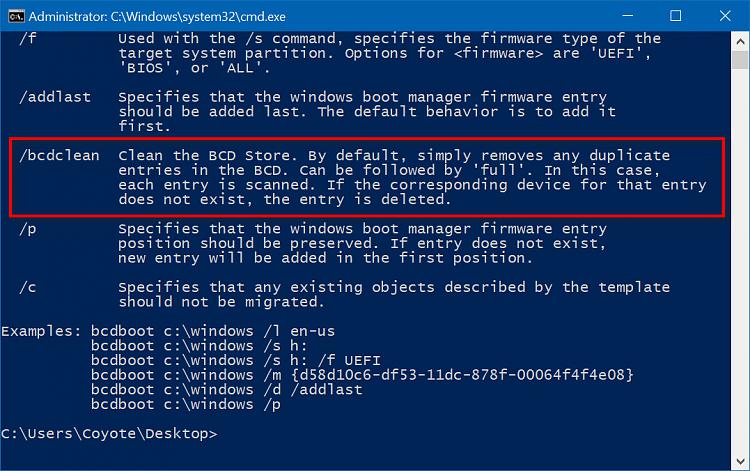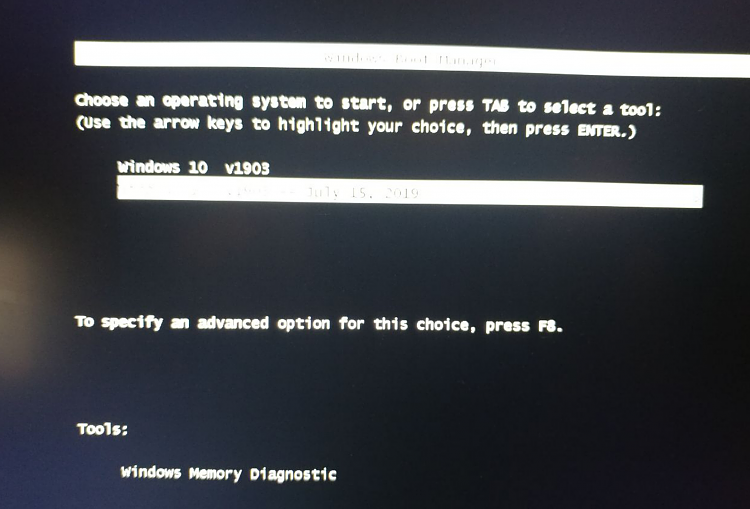New
#1
How to clean up BCD entries? Rebuild the BCD?
I have a number of bogus entries in BCD.
Plus I cloned my primary Win10-1903 SSD to create a multiboot system, ran EasyBCD and that's what added all these fake entries. On top of that, it sometimes has trouble booting, I have to hit Cntrl-Alt-Delete to restart the boot process.
I think something is corrupt in the BCD, or all these bad entries among good ones.
I want to try this, can someone explain what exactly it does.
bootrec /rebuildbcd


 Quote
Quote