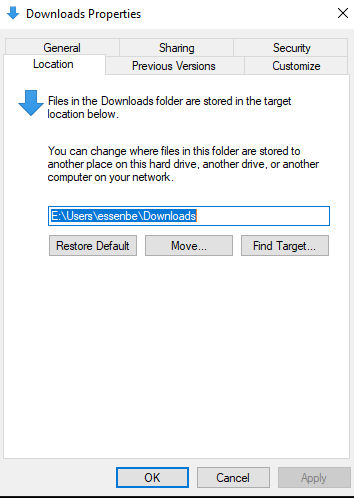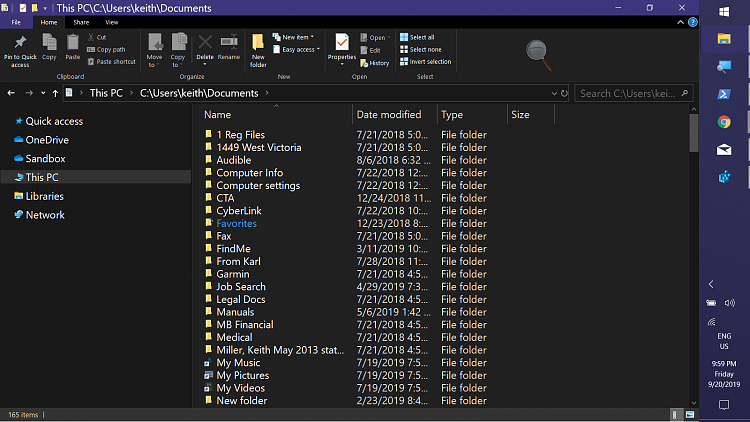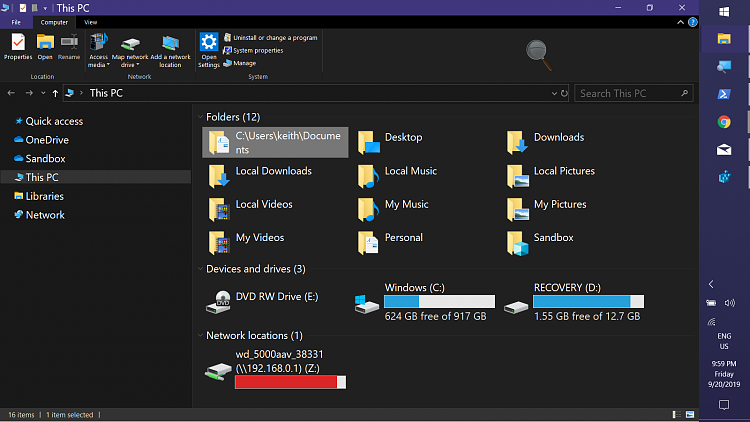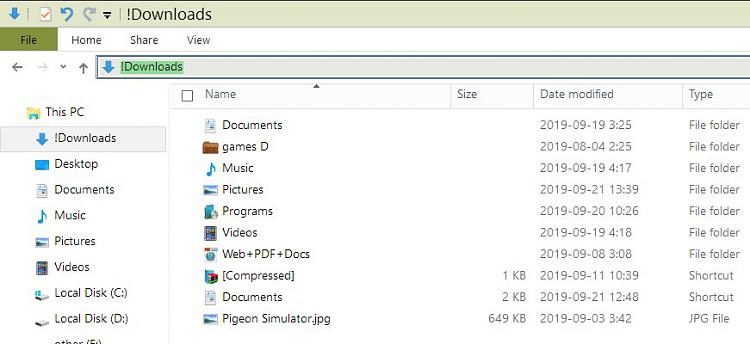New
#1
problem with "This Pc Folders"
hello
i am using win 10 1903. but i have a problem with "This PC Folders":
for examble i changed target of my user Downloads folder from "C:\users\myusername\Downloads" to "D:\!Downloads" (Imgur: The magic of the Internet) but when i open "!Downloads" from This PC , the path isnt "D:\!Downloads". the path only is "!Downloads"(Imgur: The magic of the Internet) .
These two folders have different view settings but have same file(if i change veiw settings of one, it will not affect the other.if i copy a file to one that file also copied to another). This is my problem and i have the same problem with all "This PC folders".
can i make "this pc folders" to show right path not short path?
thank you very much

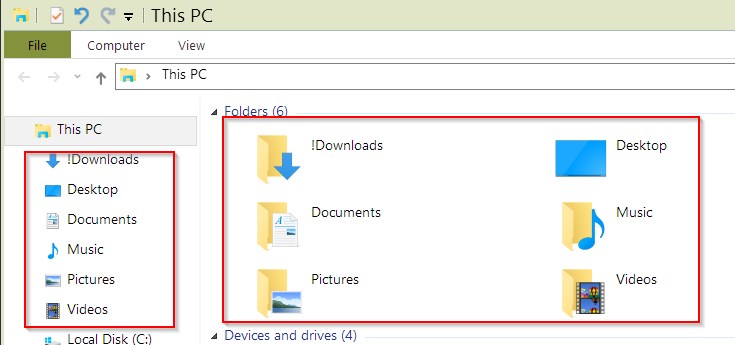

 Quote
Quote