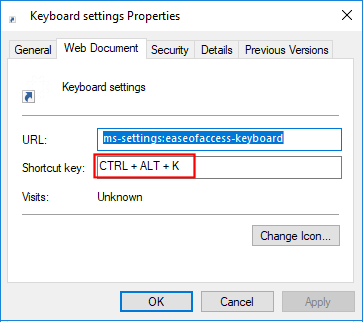New
#1
Tremors cause accidental double clicks and double letters.
My hands shake. So, when I click on something, I often get an undesired double click and often accidentally double letters when I'm typing. Is there a way to slow my PC's response to clicks and keystrokes by A VERY SMALL AMOUNT so as to ignore the second impulse?
I found a way to under Control Panel to add delay, but the shortest delay I can find there is way to long for normal fast typing--I have to pause between correctly repeated letters.


 Quote
Quote