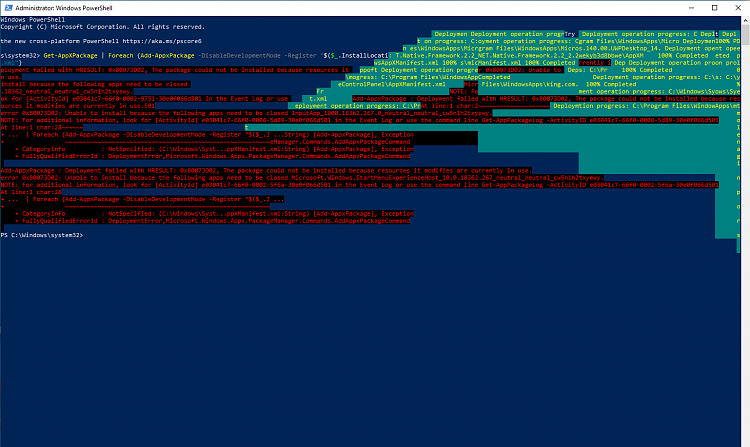New
#1
Windows "settings" not displaying properly. Close on System. Can't use
Hi all,
I have a very weird situation here. When I press "Start" then "settings" the "Windows Settings" page opens however it simply doesn't work properly.
If I open the "System" icon the screen does nothing for a second or 2 then closes. If I open any other icon such as "Updates & Security", "Personalisation", "Accounts", "Apps" or any other icon the section opens but the info is missing and not displayed. For example when I open "Updates & Security" it simply says "Windows Update" with no text and 2 small grey bars. In all of the "Windows Settings" sections it appears the same - missing text and grey drop down boxes that do not do anything.
Things I've tried to resolve this issue;
1. downloading and running the Windows Update Troubleshooter
2. Run a system file checker - sfc /scannow
3. Re-register Windows Apps Using PowerShell "Get-AppxPackage Microsoft.Windows.Cortana | Foreach {Add-AppxPackage -DisableDevelopmentMode -Register "$($_.InstallLocation)\AppXManifest.xml"}" (I got a few red fails during this process).
4. run a DISM scan "DISM /Online /Cleanup-Image /RestoreHealth
I do not know what to do. Help very much appreciated!
Cheers,
Homer





 Quote
Quote