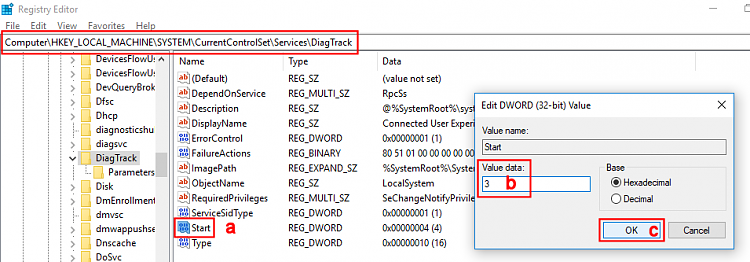New
#1
Diagnostic Data Viewer needs...
Hi
I'm attempting to run the Diagnostic Data viewer but when I do I get the message: 'The Connected User Experiences & Telemetry service must be enabled...' How do I enable that please?
I have gone to services but starting the service is grayed out.
Last edited by FrankS; 08 Sep 2019 at 18:49. Reason: addition


 Quote
Quote