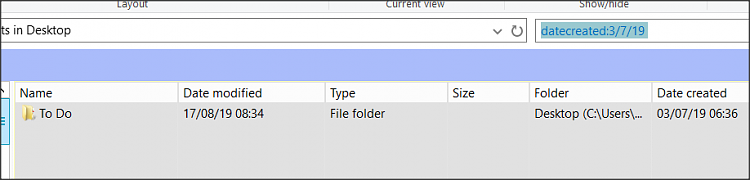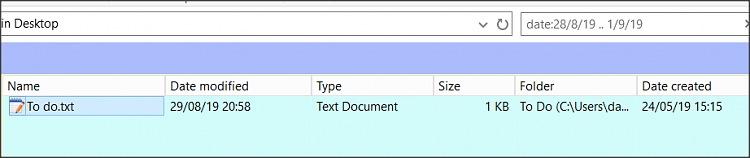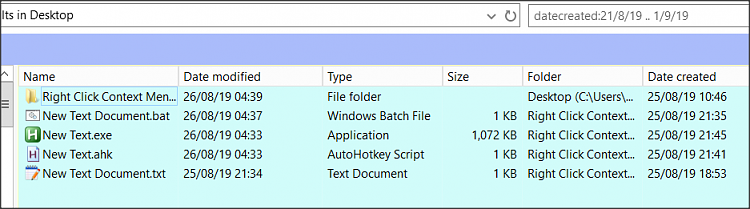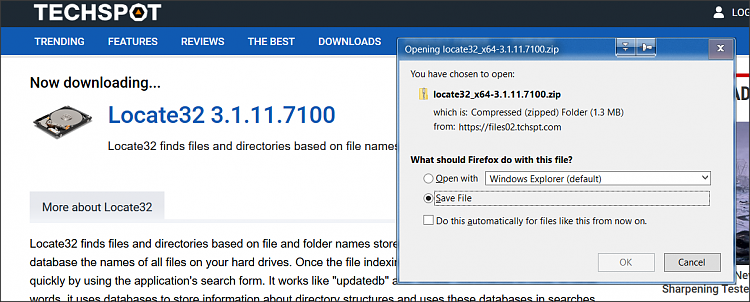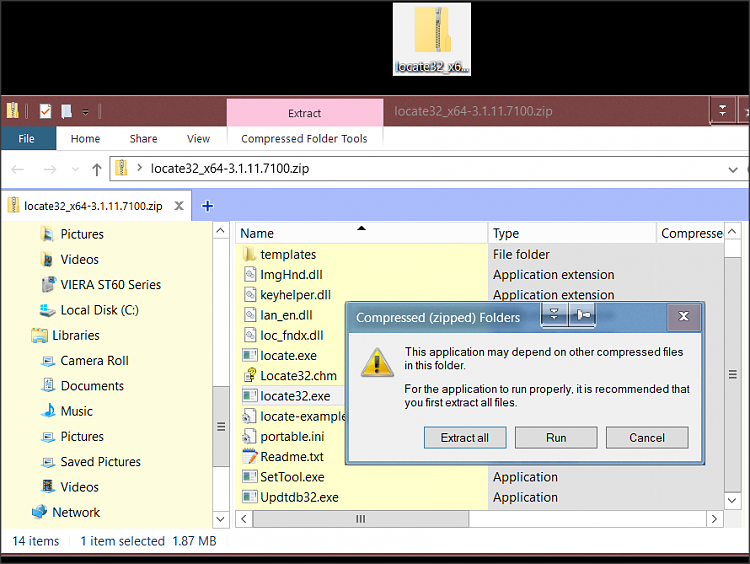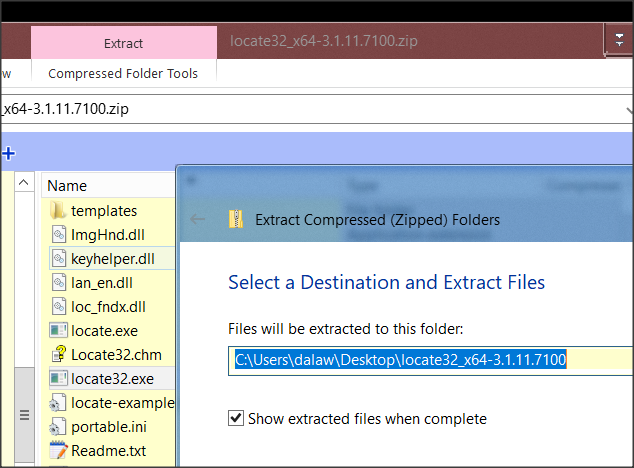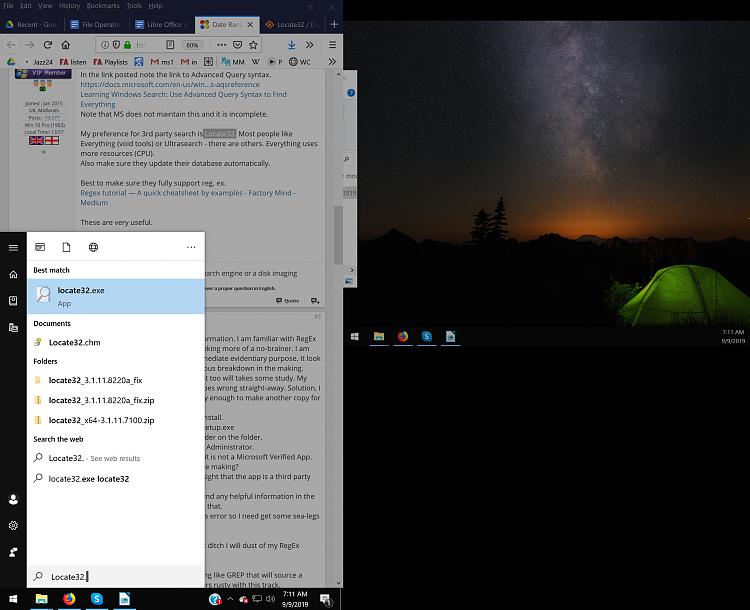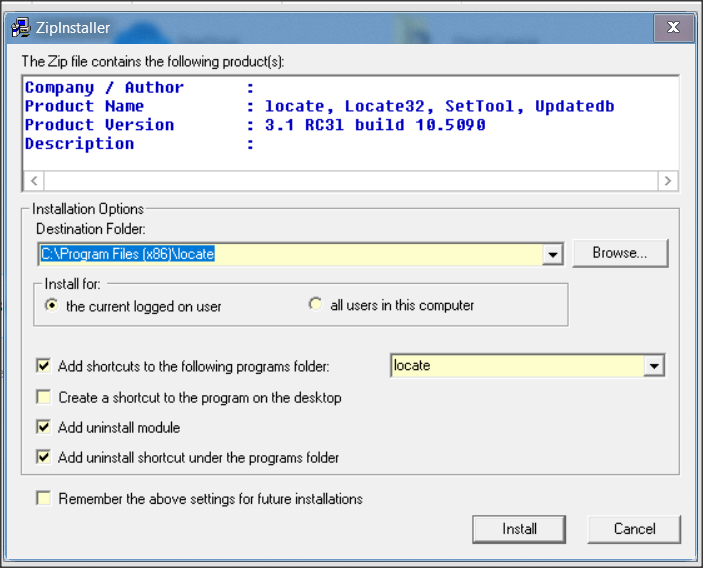New
#1
Date Range Searching By Date Created Stalled
I am having two problems from within the search tool.
1. I cannot change the default Date Modified to Date Created.
2. I cannot set an exact date range, say August 12,2018 to August 29, 2018.
When I try to fine tune the date range File Explore crashes.
Very vexing. So need to get to files in this way. Any help will be appreciated,


 Quote
Quote