New
#1
[SOLVED] Multiple copies of Windows 10 in MSCONFIG Boot tab
For as long as I can remember the General tab in MSCONFIG always had the Selective Startup option checked with the Use original boot configuration not checked as follows.
When I check the Use original boot configuration option the default switches to Normal startup as shown below.
I then go to the boot tab and what I see is shown below.
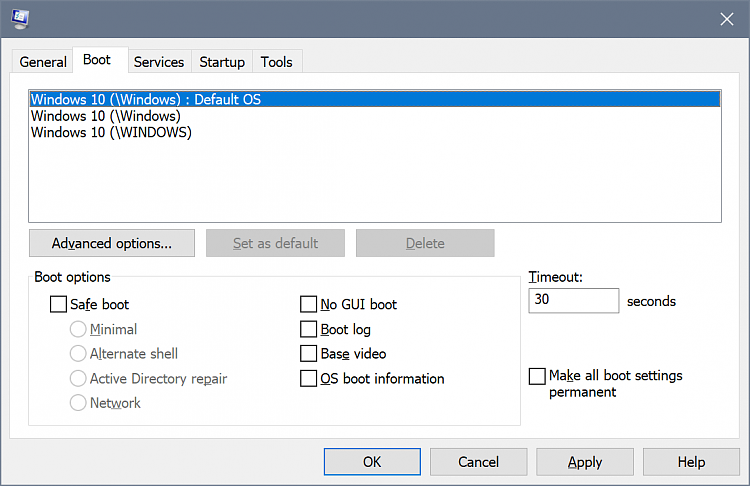
If I apply these settings and reboot I crap out immediately with boot failures. The only way to fix things is to restore a disk image that I took before I started my quest to oblivion.
The reason I am doing this was to get back to normal startup mode. I've read that Selective startup is not an issue and it has been working fine for quite a long time. I'm just curious as to what is screwing up the boot process? I suppose the three Windows no longer exist. Delete is grayed out in MSCONFIG but I can delete them with another program. I deleted the last 2 entries thinking the first one was good. Got the same boot error when I left them there.
Last edited by streetwolf; 03 Sep 2019 at 08:16. Reason: SOLVED

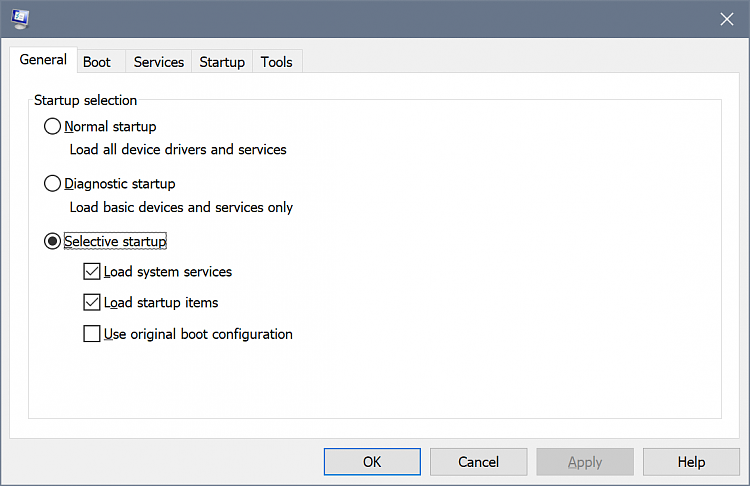
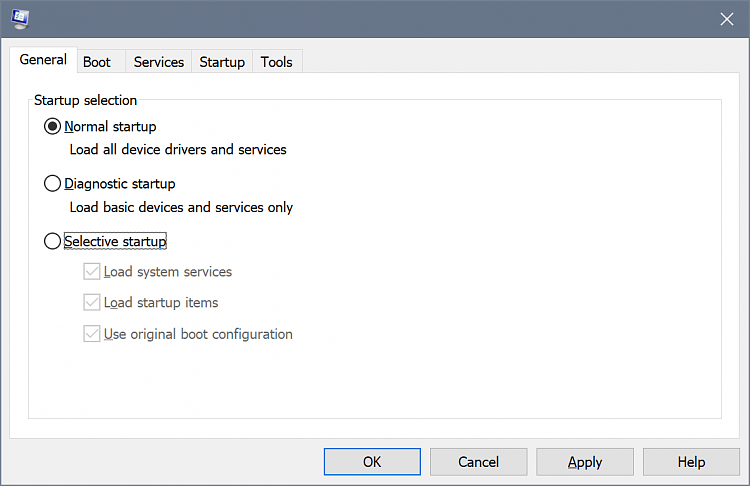

 Quote
Quote