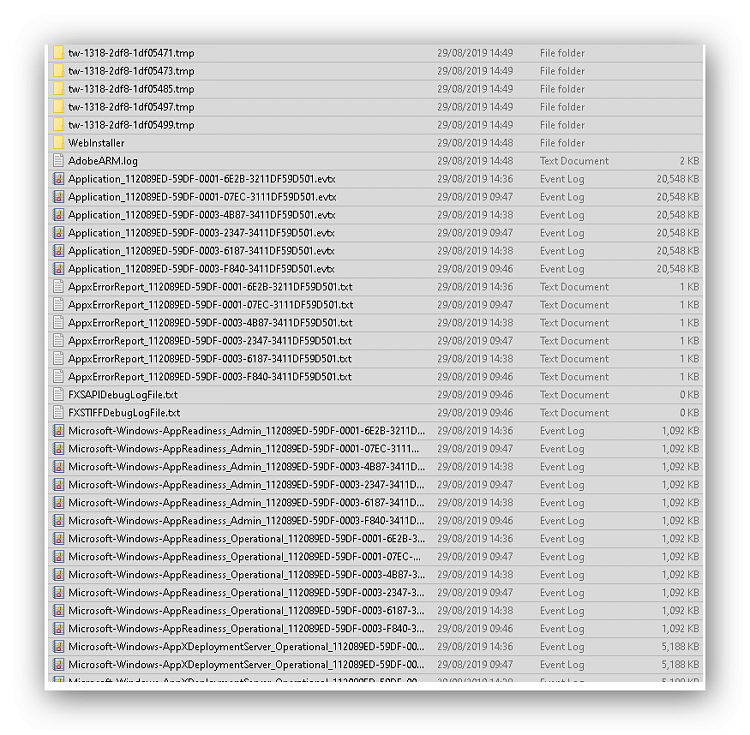New
#1
Windows temp folder filling quickly
Hi everyone, please could someone advise?
Since latest mega windows update a week or so ago my PC has been running out of disk space each evening, I cleared all pictures, videos and other files off C drive.
Drive was a little on heavy side anyway (250gb SSD) so I've ordered a 1Tb SSd which should be here soon onto which I'll clone my Windows 10 set-up.
However! it seems to fill remaining 145gb each evening with which I've found to be temp files that are all around the 1000kb mark (it fills constantly at a fairly high speed (if you delete a load it's filling quicker than can delete)).
I've sent a picture of a sample of these.
Any advice would be appreciated (baring in mind it needs to be very basic).
Thanks in advance
Richard



 Quote
Quote