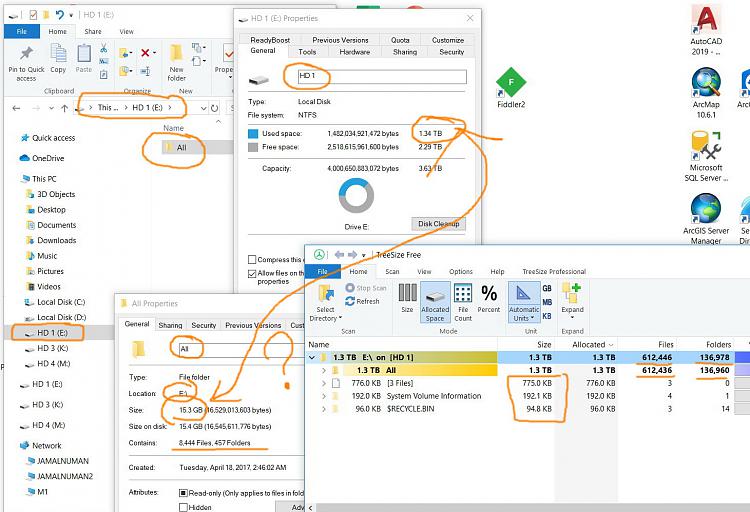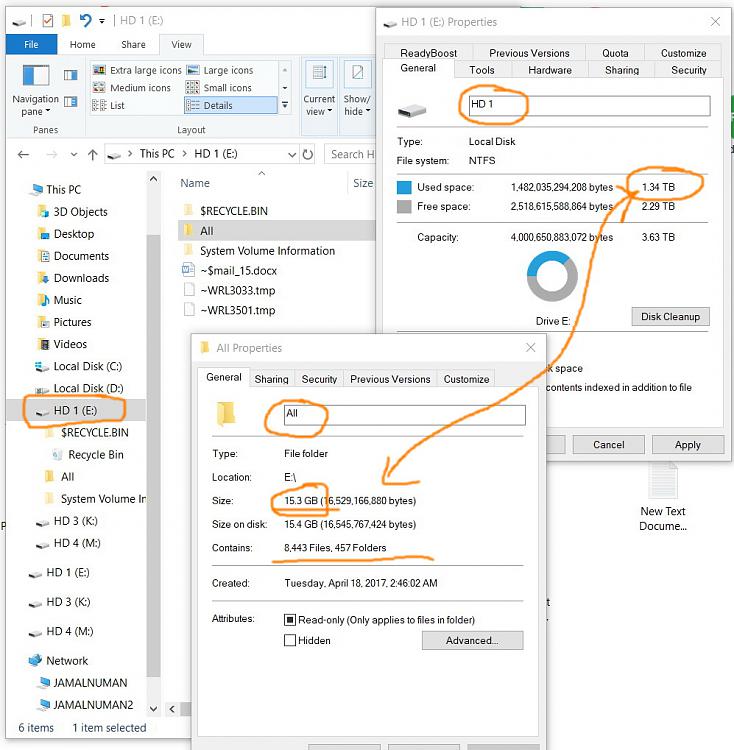New
#1
The used size of a hard disk that contains only one folder doesn't mat
The used size of a hard disk that contains only one folder doesn't match exactly the size of the folder,
In the screenshot below, despite the fact that the HD 1 contains only one folder, however, its used space (1.53 TB) doesn’t match exactly the size of the folder (15.4TB).
what could be the issue here?
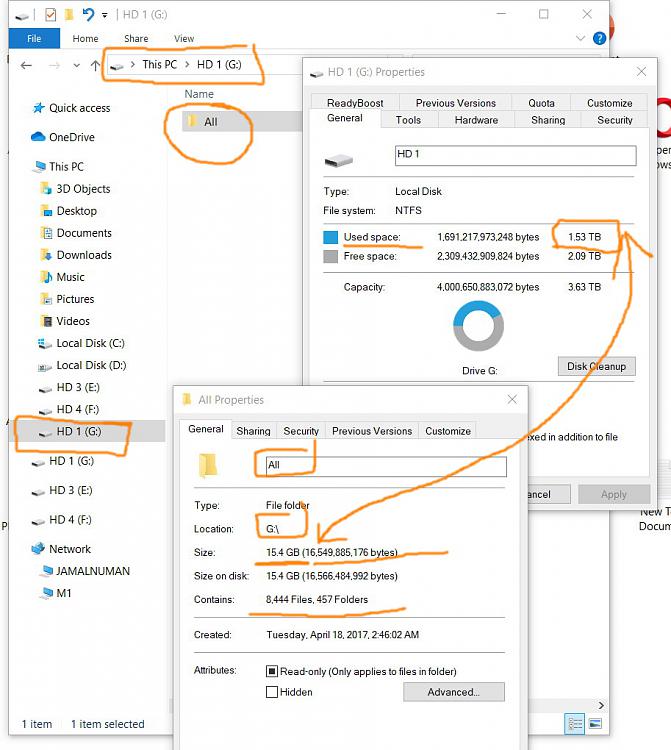


 Quote
Quote