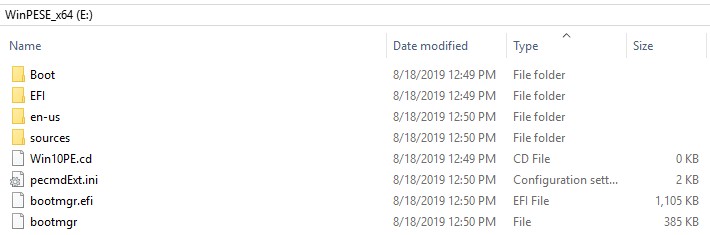New
#11
That means there was a significant underlying problem.Hell no, I am never ever using chkdsk again. That is what got me to the point I am at now.
Ever heard the proverb 'A bad workman blames his tools'?
Use a live boot disk as has been suggested and start by checking your disk.
HD Tune is on Kyhi's boot disk.
Good luck.


 Quote
Quote