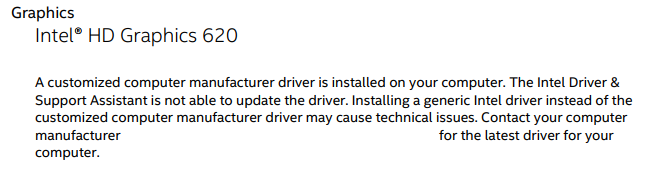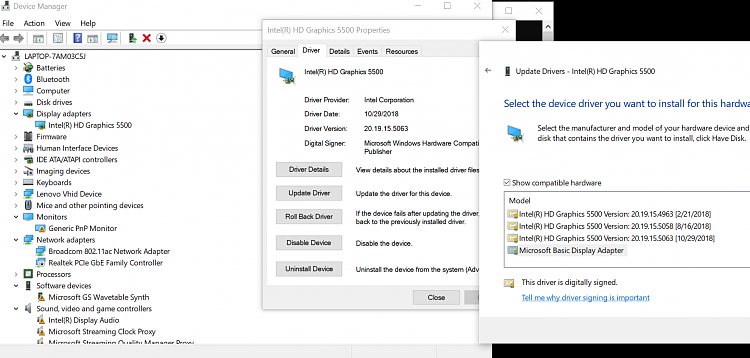New
#1
Black screen with cursor after login. Screen works fine in safe mode
Been a few days, done a ton of research and so far all the solutions ive read on dont fix my problem.
To run down the situation:
- I get a black screen after i login with only a cursor, but sometimes the screen goes back to normal temporarily, and when it does work temporarily, the taskbar usually appears pixelated, and sometimes the text as well on any programs with the occasional pink highlight behind the text
- When i hit ctrl alt del, it brings it up just fine
- When I run safe mode, my screen is totally fine. Nothing wrong. But some side issues is that I cant seem to open updates & security in my control panel. It just closes right after i try to open it
Things I've tried
- Ive done a full reset of the computer
- Tried a system restore
- tried running a chkdsk on my drive
- Ran the /sfc scannow from cmd (will attach the report since it found problems with some not fixed)
- tried uninstalling recent programs/updates that couldve been the culprit
- now trying to update all the drivers through Easy Driver and then disabling the auto updates from windows through the registry in case it decides to auto update with the problematic update
- tried startup repair
-tried running diagnostic startup so the computer starts up with the minimal resources needed and nothing else.
hoping someone has the solution for this. If you need any more info regarding the issue, id be glad to provide. Was also thinking of trying to image another laptop onto mine, but the risk seems high and want to leave that as a last resort.


 Quote
Quote