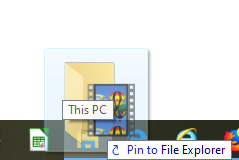New
#1
Open File Explorer with pre-defined directory?
In old Win7 users could place a shortcut on TaskBar then open Properties of this shortcut, go to "Shortcut" tab and enter
%windir%\explorer.exe /n,/e,D:\data
This opens (when clicked) Windows Explorer and mark and expands directory D:\data\
Unfortunately this does not work any more in Win10.
What is the corresponding solution in Win10?
Claudia


 Quote
Quote