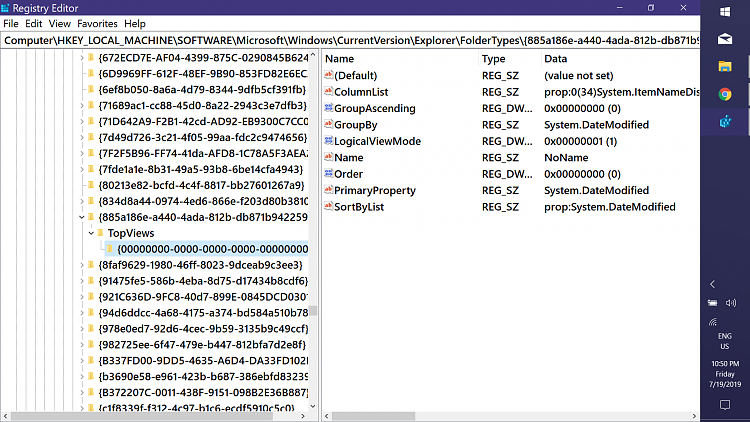New
#1
Disable "Group by" or set default to "(none)" in Windows 10 1903 ?
now ever since last years disastrous update that caused Data loss, i put off Feature updates as long as possible till i find there's no OS Breaking bugs (i shouldn't have-to do that a update shouldn't make the user fear data loss >_>)got lazy and eventually just let the update occur.
and i get introduced to their wonderful "we know better than you we'll force it down your throat" default grouping on the Downloads folder. now i know i can set it to "group by: (none)" to restore it to teh way it was, but it doesn't stick.
is there any known way at the moment (registry edit, GPO, 3rd party tool, etc) to make the default back to "none" ? (i've seen a few posts while trying to look on google about this and see people saying "Just accept it." "its better this way!" etc. My PC, my system i'd rather have it the way i had it.


 Quote
Quote