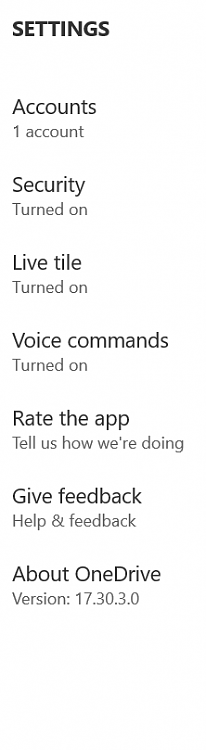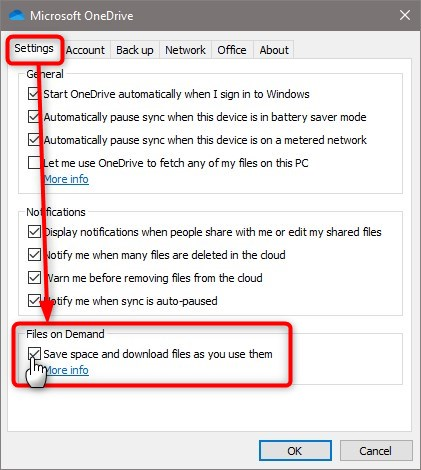New
#11
Difference between actual size and size on disk has nothing to do with compression.
Default Allocation Unit (AU) size on an NTFS formatted disk is 4 Kb (4,096 bytes):
One AU can only contain data from one file. Any unused space in an AU will be lost, it can't be used to store data from another file. A file from 1 up to 4,096 bytes uses one AU, a 4,097 bytes file requires two AUs, and so on.
Theoretically, if a data disk is only used to store small files, you could save some disk space by selecting a smaller AU size when formatting. In reality, the possible disk space saved would be meaningless, thinking of todays SSD and HDD sizes.
If your data drive is used only for extremely large files like for instance HD TV shows and movies, you might gain a little better performance using larger AUs, because Windows would need to go through less AUs when you play the movie. But, again, the difference would be practically unnoticeable.
An example. In screenshot properties of a small Word document:
The file is 22,692 bytes. On disk, it requires 6 AUs (6 * 4,096 = 24,576 / 24 Kb) because it is 2,212 bytes too big to fit in 5 AUs (5 * 4,096 = 20,480). In other words, this last 2,212 bytes of the file is stored on last AU. The rest of this AU (1,884 bytes unused space) cannot be used to store data from any other file, file system marking the whole AU reserved.
Kari
Last edited by Kari; 14 Jul 2019 at 10:47. Reason: Fixed some typos




 Quote
Quote