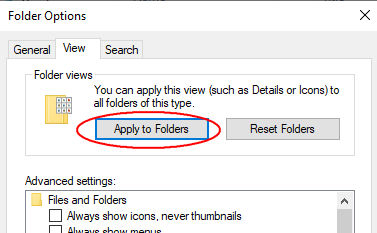New
#1
Apply folder columns to all subfolders and a backup
I'd like to have my music albums and movies in folders with 8-10 columns for every folder, like 500 folders with sub-sub-sub folders if you know what I mean. I need to apply manually these 8-10 columns for each folder I want to have it the way I want, and then if something happens like reinstall or format, then every setting resets
Is there any way to apply these 8-10 columns for a folder, and then even apply these settings to all sub-folders of this folder and I even wonder if there's a registry path which let me backup all my folder columns settings? It's not only for these type of files I want to take the backup of, but across whole Windows would be nice to have a copy so I don't need to apply anything all the time shit happens and everything resets... PITA. Thank you in advance.



 Quote
Quote