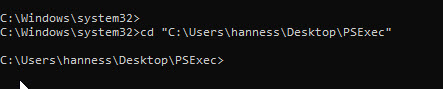New
#1
Multiple computers waking from sleep
All of a sudden (perhaps since 1903 was installed) three of my computers are waking themselves up from sleep. I can put them back to sleep but invariably they will soon be back awake. AFAICT once they are awakened they will not go back to sleep.
This is not happening to all computers on the network. Running the last wake command tells me:
PS C:\WINDOWS\system32> powercfg -lastwakeWake History Count - 1Wake History [0] Wake Source Count - 1 Wake Source [0] Type: Wake Timer Owner: [SERVICE] \Device\HarddiskVolume3\Windows\System32\svchost.exe (SystemEventsBroker) Owner Supplied Reason: Windows will execute 'NT TASK\Microsoft\Windows\UpdateOrchestrator\Universal Orchestrator Idle Start' scheduled task that requested waking the computer.
A quick search tells me this is related to Windows Update and should not be disabled. I need my computers sleep without issue, need that function. Any help?


 Quote
Quote