New
#1
Host Process For Windows Tasks stopped working, Windows 10 1903
Hi everyone,
This is my first thread on the forum!
Recently, I've noticed that every now and then, upon checking the Reliability History, I'll see an event for "Host Process for Windows Tasks stopped working" (which is taskhosttw.exe)
Upon further inspection with Event View, it seems the culprit lies in System32/OOBE/unbcl.dll
I have attached pictures below.
Should I be worried? Usability and performance isn't affected at all, and I wouldn't have noticed it if I hadn't checked Reliability History
Thanks y'all!
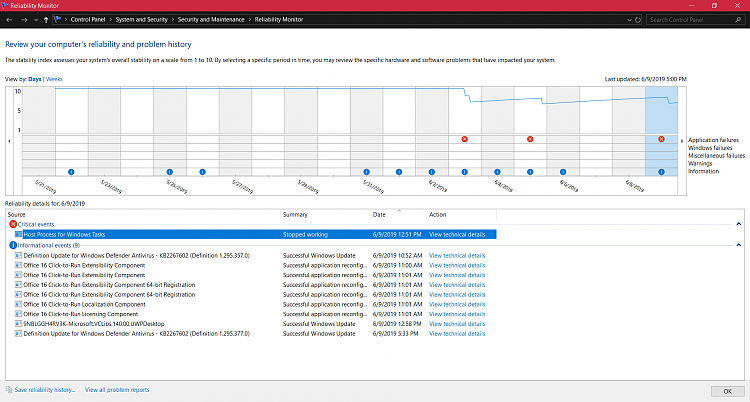



 Quote
Quote