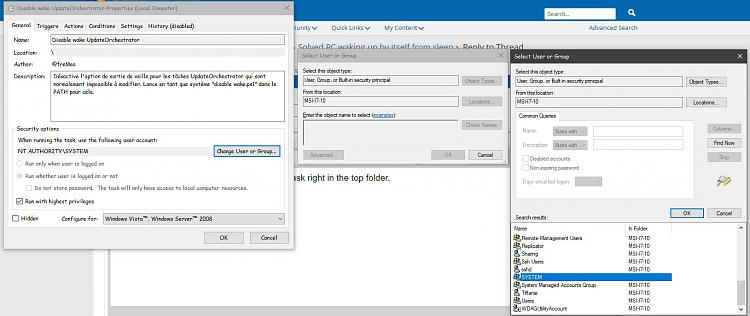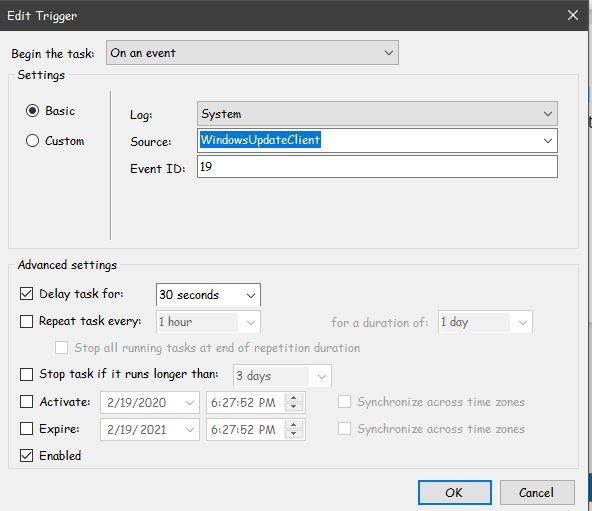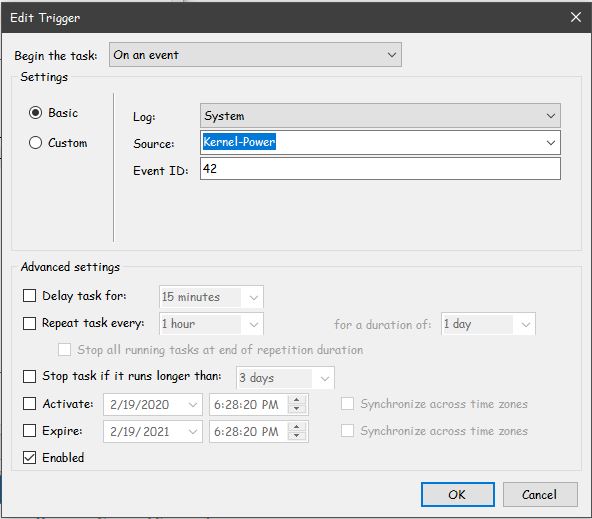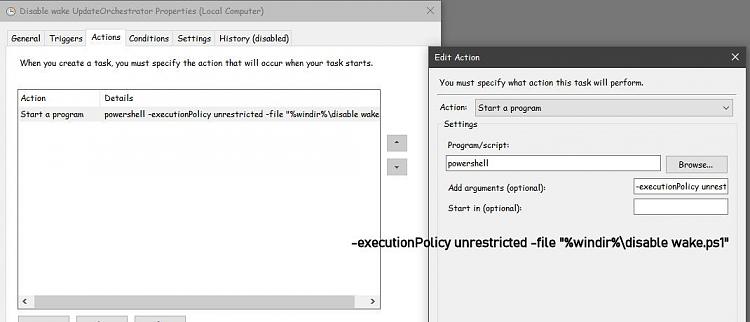New
#21
Workaround from SiaLj, on answers.micro(sniff)soft.com:
1. Create a new txt document on your desktop. Rename it to "Reboot". Remember to remove the .txt extension as well. So this file now has no icon.
2. Navigate to: C:\Windows\System32\Tasks\Microsoft\Windows\UpdateOrchestrator.
3. Delete the file named "Reboot".
4. Copy the file you created on your desktop and Paste here.
5. Right click>properties>security. click on "edit", then select the user named "SYSTEM". (If you don't see System, just click edit and then add). Select the "Full control" box under DENY. Apply changes.
Now the reboot task will fail every time it tries to run. It will try once every 10 minutes.


 Quote
Quote